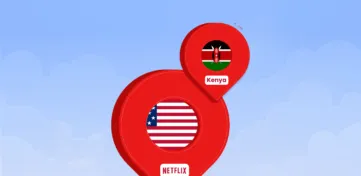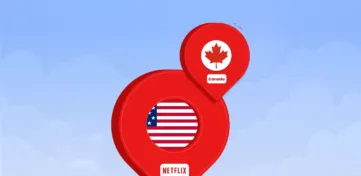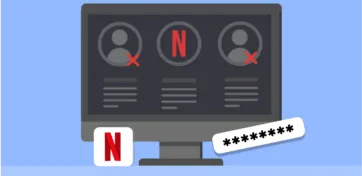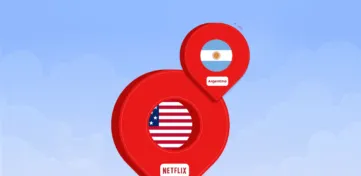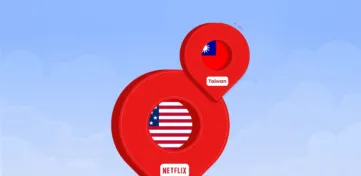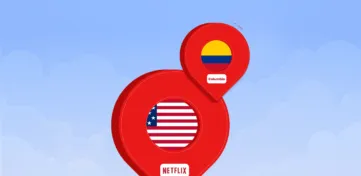With millions of movie shows and documentaries on Netflix, several hacks, tips, and tricks can help you enjoy streaming better. Whether you’re a veteran binge-watcher or just starting, these simple tips will enable you to discover new features.
This guide provides Netflix cheat codes, tips, and tricks to take your binge-watching to the next level! Prepare to boost your streaming experience with these helpful tips to optimise your watching experience.
Tricks and hacks you should know
The company has offered a few practical tips over the years, but only a few apply them.
1. Play something with voice controls
The streaming service lets you start watching your favourite shows with voice commands using a popular AI assistant like Google Assistant, Amazon Alexa, and Apple’s Siri. Say the title to start playing it, or use the “Play Something” feature now available on Alexa. When you say, “Alexa, Play Something on Netflix,” you will readily sink into a random show or movie, sparing you the trouble of browsing from plenty of options.
Typing in lengthy movie titles is tiresome, especially via a remote control. That’s where the voice commands are great. Regardless of whether you are using Google Assistant, Alexa, Siri, or your smart TV’s built-in microphone, say the title followed by “on Netflix” to specify what you want to watch. For instance, saying, “Hey Google, play You Season 3 Episode 2 on Netflix” will lead you to the desired content. Though the commands are limited, they cover the important things, making the Netflix functionality smooth whatever device one uses.
Netflix voice commands
- Press the “Launch” or “Open” buttons to use Netflix.
- Use the following commands to find a certain star, genre, or director: “Show me thrillers on Netflix,” “Find films by Quentin Tarantino,” “Show me movies with Tom Hanks on Netflix,” and others.
- Search for specific titles using the commands “Show Interstellar on Netflix” and “Show me Squid Game on Netflix.” These Netflix movie tips are useful if you are unsure if the movie is available on Netflix or want to see the description before watching it.
- Play a movie/ show directly. For example, “Play Black Mirror: Bandersnatch on Netflix.” This feature is convenient if you already know what you want to see.
- To pause the TV program or film you watch, say “Pause.” You can also use the commands like “Play,” “Fast forward,” and “Rewind.”
2. Use Netflix in VR
If you have an Oculus or Google Daydream VR headset, you’re in for a treat with Netflix. Download the Netflix app from the Oculus Store or go to the Play Store for Daydream and get the Netflix VR app. After logging in with your credentials, you’re all set to explore the exciting part of Netflix: the recent blockbuster movies and web series.
Even though using Netflix in VR gives an awesome additional advantage to your viewing experience, this is still a development sphere. At this point, no VR-specific movies or shows are available on Netflix. Rather, you will be in a new virtual space enjoying your favourite content, thus giving you a sense of more realism than watching on a plain screen.
3. Netflix’s top 10 list
Netflix has unveiled a new feature called the “Top 10 list.” There, viewers can easily check out the most viewed films and series. This list combines English and non-English content, including how many hours viewers worldwide have watched each title.
Furthermore, the top 10 list shows how many weeks a specific movie or TV show is number 1. It thus reveals current trends and everlasting favourites. This function is especially useful for users who are unsure what to watch. It summarises popularity across different geographies. Nevertheless, the Top 10 list shows rankings but doesn’t provide actual viewing hour information.
4. Which ISP performs the best for Netflix
Netflix has drawn on the great data its 200 million users produced to optimise their experience. Among the many tools they have created is Fast.com, a fast and stable internet speed testing app. This project reveals ISPs involved in speed throttling and spawns the “ISP speed index,” a precious tool for Netflix subscribers. This index places ISPs on a scale according to their streaming performance over the past six months. It informs users of the providers who offer the most secure connectivity near them, either wireless or fibre optic.
Netflix’s ISP speed index is essential to anyone expecting smooth streaming, especially in a new location. Through ISP performance transparency, users can make a well-informed choice when selecting their internet service provider. Their streaming needs are met with the best connectivity. This Netflix trick allows subscribers to confidently move around a crowded ISP market, prioritising quality streaming experiences more than anything else.
5. Hidden Netflix category codes
When scrolling through Netflix, sometimes it’s hard to find exactly what you’re in the mood for. But did you know a hidden treasure trove of categories is available? Netflix assigns each genre a unique code, which you can find in the URL. For instance, the code “43040” leads you to the world of “Action films“. And it’s not just limited to broad categories; there are over 3,000 codes covering everything from movies by specific directors or actors to niche genres like “Chinese Martial Arts.“
Here are some Netflix codes for popular categories to get you started on your Netflix exploration journey.
Action and adventure
- 43040: Action Comedies
- 7700: Westerns
- 2125: Military Adventure & Action
- 7442: Adventures
- 10118: Comic Book and Superhero Movies
- 9584: Crime Adventure & Action
- 1365: Adventure & Action
- 8985: Martial Arts Movies
- 11828: Foreign Adventure & Action
- 77232: Action Action Movies
- 46576: Classic Adventure & Action
- 43048: Action Thrillers
- 10702: Spy Adventure & Action
Classic movies
- 52858: Epics
- 48744: Classic War Movies
- 31694: Classic Comedies
- 32473: Classic Foreign Movies
- 47147: Classic Sci-Fi & Fantasy
- 29809: Classic Dramas
- 46588: Classic Thrillers
- 53310: Silent Movies
- 7687: Film Noir
- 31574: Classic Movies
- 47465: Classic Westerns
Foreign movies
- 4426: Foreign Comedies
- 32473: Classic Foreign Movies
- 2150: Foreign Dramas
- 5161: Foreign Documentaries
- 58750: Irish Movies
- 8654: Horror Foreign Movies
- 11828: Foreign Adventure & Action
- 10306: Foreign Thrillers
- 6485: Foreign Sci-Fi & Fantasy
- 3761: African Movies
- 7153: Romantic Foreign Movies
- 262: Belgian Movies
- 5230: Australian Movies
- 5685: Korean Movies
- 5875: Middle Eastern Movies
- 1613: Latin American Movies
- 63782: New Zealand Movies
- 9292: Scandinavian Movies
- 11567: Russian
- 10463: Indian Movies
- 58741: Spanish Movies
- 9196: Southeast Asian Movies
- 58886: German Movies
- 61115: Greek Movies
- 58807: French Movies
- 10606: Dutch Movies
- 5254: Eastern European Movies
- 8221: Italian Movies
- 10757: British Movies
- 3960: Chinese Movies
- 7462: Foreign Movies
- 8243: Foreign Gay & Lesbian Movies
- 29764: Art House Movies
- 10398: Japanese Movies
Musicals
- 1701: Music
- 13335: Musicals
- 3278: Rock & Pop Concerts
- 32392: Classic Musicals
- 13573: Showbiz Musicals
- 1105: Country & Western/Folk
- 55774: Stage Musicals
- 2856: World Music Concerts
- 9472: Urban & Dance Concerts
- 10741: Latin Music
- 10271: Jazz & Easy Listening
- 59433: Disney Musicals
- 52843: Kids Music
Sports
- 4370: Sports Movies
- 180: Sports Documentaries
- 12549: Soccer Movies
- 12762: Basketball Movies
- 6695: Martial Arts, Boxing & Wrestling
- 12443: Boxing Movies
- 9327: Sports & Fitness
- 12339: Baseball Movies
- 5286: Sports Comedies
- 7243: Sports Dramas
- 12803: Football Movies
Thrillers
- 8933: Thrillers
- 43048: Action Thrillers
- 11014: Sci-Fi Thrillers
- 972: Steamy Thrillers
- 9147: Spy Thrillers
- 9994: Mysteries
- 46588: Classic Thrillers
- 5505: Psychological Thrillers
- 11140: Supernatural Thrillers
- 3269: Independent Thrillers
- 10306: Foreign Thrillers
- 10499: Crime Thrillers
- 31851: Gangster Movies
- 10504: Political Thrillers
Sci-Fi and fantasy
- 1492: Sci-Fi & Fantasy
- 9744: Fantasy Movies
- 6485: Foreign Sci-Fi & Fantasy
- 6926: Sci-Fi Adventure
- 3916: Sci-Fi Dramas
- 4734: Cult Sci-Fi & Fantasy
- 1694: Sci-Fi Horror Movies
- 47147: Classic Sci-Fi & Fantasy
- 11014: Sci-Fi Thrillers
- 3327: Alien Sci-Fi
- 1568: Action Sci-Fi & Fantasy
TV shows
- 83: TV Shows
- 67879: Korean TV Shows
- 27346: Kids’ TV
- 25804: Military TV Shows
- 10673: TV Adventure & Action
- 10375: TV Comedies
- 83059: TV Horror
- 52780: Science & Nature TV
- 11714: TV Dramas
- 4814: Miniseries
- 1372: TV Sci-Fi & Fantasy
- 10105: TV Documentaries
- 4366: TV Mysteries
- 46553: Classic TV Shows
- 52117: British TV Shows
- 74652: Cult TV Shows
- 60951: Teen TV Shows
- 26146: Crime TV Shows
- 72436: Food & Travel TV
Romance
- 35800: Steamy Romantic Movies
- 8883: Romantic Movies
- 9916: Romantic Independent Movies
- 36103: Quirky Romance
- 502675: Romantic Favorites
- 9916: Romantic Independent Movies
- 5475: Romantic Comedies
- 1255: Romantic Dramas
- 7153: Romantic Foreign Movies
- 31273: Classic Romantic Movies
Drama
- 5763: Dramas
- 29809: Classic Dramas
- 7243: Sports Dramas
- 528582748: Courtroom Dramas
- 500: Gay & Lesbian Dramas
- 384: Independent Dramas
- 3179: Biographical Dramas
- 11: Military Dramas
- 9299: Teen Dramas
- 12123: Period Pieces
- 3653: Dramas based on real life
- 6889: Crime Dramas
- 4961: Dramas based on Books
- 6384: Tearjerkers
- 6616: Political Dramas
- 2150: Foreign Dramas
- 5012: Showbiz Dramas
- 26835: Faith & Spirituality
- 3947: Social Issue Dramas
- 52804: Faith & Spirituality Movies
- 2760: Spiritual Documentaries
- 384: Independent Dramas
- 1255: Romantic Dramas
- 751423: Kids Faith & Spirituality
Comedies
- 869: Dark Comedies
- 1402: Late Night Comedies
- 4426: Foreign Comedies
- 2700: Political Comedies
- 26: Mockumentaries
- 10944: Horror Cult Movies
- 1252: Campy Movies
- 9434: Cult Comedies
- 4734: Cult Sci-Fi & Fantasy
- 6548: Comedies
- 4195: Independent Comedies
- 5286: Sports Comedies
- 9702: Screwball Comedies
- 10256: Slapstick Comedies
- 5475: Romantic Comedies
- 8195: B-Horror Movies
- 7627: Cult Movies
- 11559: Stand-up Comedy
- 4922: Satires
- 3519: Teen Comedies
Children and family
- 6218: Movies for ages 2 to 4
- 5455: Movies for ages 5 to 7
- 561: Movies for ages 8 to 10
- 6962: Movies for ages 11 to 12
- 10056: Movies based on children’s books
- 51056: Family Features
- 11177: TV Cartoons
- 783: Children & Family Movies
- 6796: Movies for ages 0 to 2
- 52843: Kids Music
- 5507: Animal Tales
- 10659: Education for Kids
- 27346: Kids’ TV
Documentary
- 9875: Crime Documentaries
- 3652: Biographical Documentaries
- 90361: Music & Concert Documentaries
- 7018: Political Documentaries
- 1159: Travel & Adventure Documentaries
- 5349: Historical Documentaries
- 5161: Foreign Documentaries
- 4006: Military Documentaries
- 180: Sports Documentaries
- 10005: Religious Documentaries
- 3675: Social & Cultural Documentaries
- 2595: Science & Nature Documentaries
- 6839: Documentaries
Horror movies
- 89585: Horror Comedy
- 8711: Horror Movies
- 947: Monster Movies
- 42023: Horror Supernatural Movies
- 8195: B-Horror Movies
- 8646: Slasher and Serial Killer Movies
- 75804: Horror Vampire Movies
- 52147: Teen Screams
- 10944: Horror Cult Movies
- 75930: Horror Werewolf Movies
- 11079: Experimental Movies
- 6895: Creature Features
- 45028: Horror Deep Sea Movies
- 8654: Horror Foreign Movies
- 75405: Horror Zombie Movies
- 3269: Independent Thrillers
- 7077: Independent Movies
- 11804: Independent Adventure & Action
- 6998: Satanic Stories
6. Lock-screen to eliminate unintended taps
Picture this: You’re watching an exciting movie, and by mistake, you touch the screen, making the suspenseful scene break in the middle. Worse is it. Well, fret not! Here’s a cool Netflix trick for mobile devices to prevent mishaps.
While watching your favourite show on your phone or tablet, tap the padlock icon at the bottom of the playback screen. This action will greatly prevent any mistake touches from interrupting your viewing pleasure. However, all the navigation buttons and notifications remain active with the lock enabled on your device.
7. Clear items from your viewing history
Have you ever been in hot water for watching an extra episode without your partner? Sharing a viewing experience can be a great way to bond, but sneaking a show solo can lead to trouble. Luckily, the streaming service has a remedy. With just a click, you can easily eliminate items from your watch history, protecting you from possible relationship issues. In addition, this feature supports customisation of the recommendations by demoting recommendations similar to the ones you remove. Therefore, if you watch a horror movie like “The Conjuring” and avoid horror flicks, Netflix will honour your choice and not recommend similar titles.
To clear your viewing history, go to your Account settings, select your profile, and click ‘Viewing History.’ From there, click on the “No” symbol next to the title of what you wish to remove. Within 24 hours, the title will disappear from your viewing history and “continue watching” list, keeping your guilty pleasures private. Don’t forget that the Netflix trick will not apply to titles watched under the “Kids” profile.
8. Download your Netflix data
Privacy issues are one of the main concerns for most users, especially in the context of large corporations collecting the greatest data volume. To address these concerns, the streaming giant offers a transparent solution: the liberty of downloading the information that they collect from you.
Your Netflix account data contains your name, billing address, payment methods, etc. Not only that, but it also logs every show you watch and adds the date, time, and device used. It even follows up on your clicks to detect your viewing patterns.
Accessing this information is simple: Go to the Account section and find the “Download your personal information” statement. Requesting the data and Netflix will send a confirmation mail to your primary address. After confirmation, you will receive a CSV file within 1-2 days. With tools like Google Data Studio, you can visualise this data and get insights into your Netflix usage trends.
9. Use audio description for on-screen narration
When it comes to enjoying movies or series on Netflix, most people focus on choosing the right language and subtitles. However, there’s a hidden gem that adds a whole new dimension to your viewing experience: Audio Description. This feature, built primarily for the visually impaired, provides a special narration. It describes what’s happening on the screen during dialogue.
It’s almost like having a personal narrator walk you through the storyline. Thus ensuring that everyone can understand it regardless of visual impairments. However, the best thing here is that even if you are not visually challenged, you can still enjoy listening to Audio Descriptions while multitasking.
Enabling Audio Description is a breeze. After you choose your movie or show, click the “caption” icon at the bottom right corner of your screen. Select the “Audio” section in the menu that appears and then the “Audio Description” option. Although this feature is available in the original language of the content only for the time being, the dubbed versions will probably get it later. Therefore, whether you’re involved in house chores or want a richer viewing experience, try Audio Description and see your favourite titles from a different perspective.
10. Use the rating system to personalize suggestions
Unleash Netflix’s true potential through its rating system. It will curate custom recommendations simply for you. Even though this feature might look simple at first sight, it is a real game changer when personalising your streaming experience. By liking or disliking movies and TV shows, you provide Netflix with useful insights into your preferences. It helps its algorithm to create recommendations that match your taste.
Not using this option would mean Netflix will suggest randomly successful or failed recommendations. Thus making it hard to find what interests you. Taking a minute to rate titles you watch ensures you always receive personalised recommendations. Click the thumbs-up or thumbs-down icons on any movie or TV series info page. It is a simple way to uplift your Netflix experience and explore content you can relate to.
11. Netflix’s smart download feature for offline content
Netflix’s Smart Download feature makes offline viewing easier by automatically managing your downloads. No matter whether you’re on your computer or mobile phone, you can get to this feature in a flash. Find the “Download” button right below your preferred title, and with a single click, you are done.
Smart Download goes further than regular downloading by intuitively remembering your viewing position and putting the next episode for downloading in line. Not only does this simplify your viewing process, but it also removes watched episodes automatically. It thus frees up some space to store more entertainment on your device.
Activating Smart Download is a piece of cake. For mobile users, click ‘Settings’ in the Netflix app, choose ‘Downloads,’ and then switch the ‘Smart Downloads’ on. This feature makes viewing and growing the library easier by downloading suggested content depending on your choices.
Also, you can set storage allocation for individual profiles, allowing you complete control over Netflix. The same steps apply to the Netflix desktop app, where Smart Download is turned on by clicking the three dots icon and toggling the option. Smart Download enables you to enjoy a new level of convenience and efficiency when you watch your offline content.
12. Use Netflix profiles smartly
Netflix profiles are each individual’s personalised corner in the streaming universe. Every account can have up to 5 profiles, so you can customise your Netflix experience to suit different viewers. In addition, you also can create another profile for yourself, and then you can customise your settings and preferences.
Whether you want to keep your secret binge-watching obsession to yourself or create a queue for a particular genre, Netflix profiles give you a way to make your experience more effective. You can use the profiles feature on Netflix to the max.
Limit mature content
If you want to make Netflix a kid-friendly place, you can decide what your children can watch. Set the maturity levels for all the profiles to filter out the content that is not appropriate for them. Select from the following options: All, 7+, 13+, 16+, and 18+, based on your family’s preferences.
Looking for a way to hide certain shows or movies from showing up in your suggestions? No problem; type the title in the search field, select it from the list, and label it “Viewing Restriction.” To adjust settings, go to Account, choose the profile, and click “Viewing Restriction.” Confirm with your password, and that’s it – you are in charge of what’s on the screen.
Specific suggestions
Create separate profiles for different tastes in movies and shows. When you share an account, this will make your recommendations personalised to your choice. For example, create distinct profiles if you share an account with your roommate and have different preferences.
If you are a fan of action movies but your roommate is fond of romantic comedies, this will make sure that the recommendations you’ll see won’t be filled with romantic comedies. In addition, don’t forget to use the like and dislike buttons to improve the recommendations. If you enjoy a movie or series, give it a thumbs up to discover more like it. If you don’t like a suggestion, thumb it down so you don’t see similar suggestions again.
PIN lock
Netflix has a very useful feature called PIN lock, which adds security to your profile. The PIN lock feature prevents others from altering your viewing settings and peeping into your watchlist.
Go to ‘Account Settings’ to start the setup. Choose the profile you want to secure and click ‘Profile Lock.’ Type in your password to proceed. Once there, switch to ‘Require a PIN to access profile’ and generate your unique PIN. Don’t forget to save your settings. When you or anyone else attempts to access that profile, they must enter the PIN you created. It is a convenient way to maintain the privacy and security of your Netflix.
13. Get a discount on Netflix subscription plans
It has an incredible number of entertainment options, but the subscriptions come with a high price tag in the long run. To cut down the cost of your Netflix subscription, go for a lower-tier plan that matches how you watch. Such plans usually cost less and allow viewers to enjoy various options.
Moreover, remember to check if the streaming platform has any special deals or discounts that can give you a short-term pricing reduction. By making smart decisions and keeping your eyes peeled for cost-saving opportunities, you can enjoy your favourite TV shows and movies on Netflix without messing up your budget.
Buy Netflix gift cards
To save your Netflix subscription, buy Netflix gift cards from online suppliers like Amazon. Rather than purchasing directly from Netflix, where you hardly get a discount, buying a gift card opens up opportunities to save money.
You can use promo codes, cash-back offers, or other gift card balances to get discounts on Amazon. This way, you can continue to pay for your Netflix subscription at a regular rate but still take advantage of discounts in other ways.
Share subscription with friends & relatives
Sharing a Netflix subscription with your friends and family is one of the smart ways to have more entertainment at a low cost. Unlike everyone paying alone, you can share the cost and benefit from the large selection of movies and shows.
Furthermore, you can just set up multiple user profiles within your account. Therefore, each person can have their unique experience without affecting others’ watchlists and preferences. Additionally, depending on your subscription plan level, Netflix grants multiple simultaneous streams so everyone can enjoy their beloved content. Sharing helps you cut costs, but more importantly, it fosters unity through shared entertainment.
Subscribe from another country
Have you ever considered using Netflix from another country? To our surprise, however, Netflix charges different rates based on where you sign up. One such example is that the standard service currently costs approximately $8.99 in the US, whereas in Turkey, it simply costs $3.30. The key is taking advantage of a VPN service that lets you change your virtual location and access Netflix services from different regions.
Choose a reliable VPN that matches your needs to make this hack work. Once you’ve done that, switch your virtual location to the required country and log in to Netflix. There, you can move on to take a subscription at a discounted rate.
Nevertheless, Be sure to clear your Netflix cookies when changing the country settings, as this will maximize seamless transition. Besides that, it’s better to apply this strategy when considering a new plan since it is the right step for a successful cancellation. Although this hack could save you some money, it is worth mentioning that Netflix does not welcome using a VPN service to avoid geo-restriction.
Keep an eye out for black Friday/ Cyber Monday deals
Though big sales are available on Black Friday and Cyber Monday, it doesn’t usually make discounts during those days. But there’s no need to worry; you can get the streaming platform at a reduced cost with a trick. Instead of holding out for the next Netflix discount, watch for Black Friday discounts on TVs, phones, and electronic devices. Most of these packages also offer Netflix subscriptions as a bonus.
Hence, if you were considering buying a new device, you might as well get a free Netflix subscription. It’s a win-win situation!
Netflix tips: Third-party tools
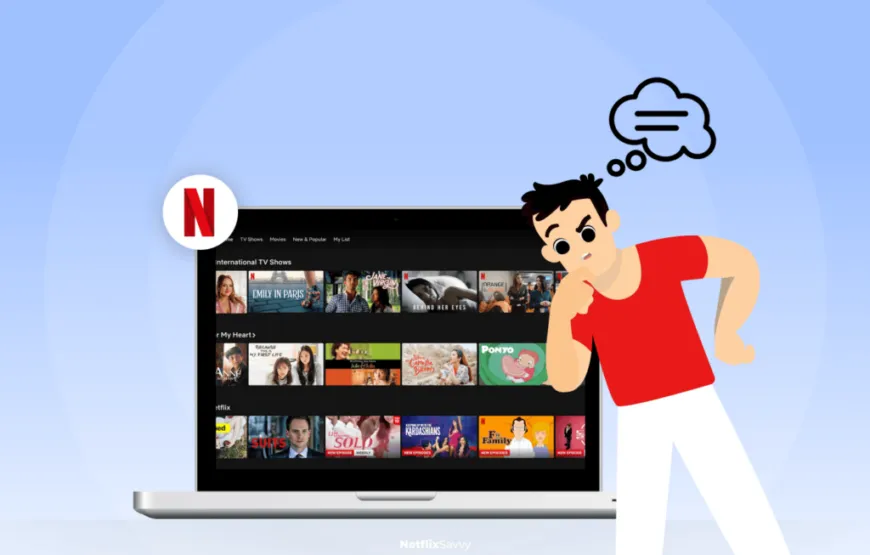
It has many features, but there is no limit to perfection. Armed with their cutting-edge utilities, third-party app developers have revolutionised your binge-streaming experience. The tools take your Netflix experience to a whole new level beyond what the streaming service provides.
Let’s dive into some fantastic cool features that will rock your Netflix experience. From customising subtitle options to better organization of your watchlist, these third-party apps are the next big thing for Netflix fans.
1. Look at IMDB and rotten tomatoes rating on Netflix
Sick of endlessly scrolling Netflix looking for a movie to watch? Here’s a handy tip: you can see the IMDB and Rotten Tomatoes ratings on Netflix! You don’t have to guess whether it is worth your time to watch a film or a TV show anymore. Just download a Chrome extension (works for Edge and Opera) that shows these ratings when you hover the mouse pointer over a title on Netflix.
With this plugin, you won’t have to choose what to watch. Whether you are a movie buff or simply seeking something good to binge-watch, instant access to IMDB and Rotten Tomatoes ratings can help you better decide on the next movie. So why wait? Download the extension now and let Netflix do all the guesswork about your movie choices!
2. Dual subtitles for language learning
Watching foreign movies can be a game-changer if you want to learn a new language. Nevertheless, the interpretation of dialogue is tricky. This is precisely where this handy extension (which comes at no charge!) comes into play, adding dual language subtitles to your beloved series and films. Picture this: experiencing “Squid Game” in Korean by using Korean and English subtitles at the same time.
It’s like having a personal language tutor in your living room, thus improving your vocabulary and pronunciation. This trick has become my main weapon for taking my language learning to the next level, especially when such learning comes with a binge Korean drama session.
3. Use a VPN to stream new content
A VPN is the best option to increase your Netflix library without spending much money. It allows you to save money on additional subscriptions as it gives access to a huge library of content worldwide. In other words, the availability of movies and shows on Netflix differs based on where in the world you are.
This is because streaming rights are often linked to certain countries. Thus, if you want to watch a movie such as “The Matrix,” which is a classic but not on Netflix in your region, don’t worry! Go to uNoGS.com to discover which country is streaming it, then plug into that country via your VPN to watch the movie seamlessly.
4. Watch Netflix with friends
In this day and age of remote work and careful socializing, you can organize movie nights with friends without stepping outside. One nifty tool for this is Rave, an app that lets you and your friends watch the same show simultaneously. It’s not just Netflix; Rave also works with other streaming services.
Start by installing the Rave app on your phone or computer. Then you can create a room and invite your friends to join. Everyone must have the Rave app and a Netflix account to participate. Rave guarantees that everyone watches something simultaneously, transforming binge-watching into a legal and convenient activity. In addition, there’s a chat window for extra fun while watching!
New Netflix features
Initially established for DVD renting, Netflix became a streaming empire. Though continuously exploring new avenues, Netflix often launches new features for users. The following are newly introduced programs from Netflix.
1. Fast laughs on Netflix
In the digital age of dominance of short videos, Netflix has launched the Fast Laughs feature. Like the trailblazer TikTok, this feature collects one-minute funny clips from different TV shows and movies on the platform. Fast Laughs, a part of the Netflix mobile app, allows continuous enjoyment.
If a clip touches your humor bone or sparks your interest, just one tap on the “Play” button carries you to the entire movie without delay. It is perfect for a quick laugh or relief from the day-to-day routine.
2. Kids clip
Netflix is developing a new Kids Clip feature for children similar to Fast Laughs. Understanding the significance of children’s entertainment, Netflix made a special section dedicated to kids where they can enjoy fine animated videos. The innovative part is in the testing stage and ensures unique features that distinguish it from other platforms.
In contrast to the vertical format that is prevalent elsewhere, Kids Clip features horizontal videos. Moreover, it will feature a limited number of videos simultaneously. This feature will allow kids to watch only 15-20 clips in one setting.
3. Play Netflix games
Netflix has ventured into gaming, launching five mobile games initially. The best part? No extra payment is needed! Also, some games work offline, which is great for uninterrupted fun. Netflix is also interested in satisfying offline amusement needs as well.
You can find Netflix games in a tab within the app, and they are currently available for Android and iOS devices. Although PC compatibility is not mentioned, Netflix promises that the games will be developed to meet all kinds of preferences soon.
Netflix Hacks: Honorable mentions
1. Remove items from continue watching
Netflix allows jumping straight into your next episode or movie from its Continue Watching list. Nevertheless, this list can sometimes get crowded with titles you don’t want to complete. Fear not! You can clean up your Continue Watching list to reflect your choices.
To remove unwanted items from your Continue Watching list, follow these steps:
- Go to your profile within the Netflix app or the Netflix website.
- Find the “Continue watching” row.
- Click or tap the three dots next to the title you want to delete.
- Select “Remove from the row.”
This useful tip dismantles your Continue Watching list and aligns the Netflix recommendations more with your interests. Using this app on your smartphone or tablet is as easy as the web version; you can easily streamline your viewing experience with this simple method.
2. Use test participation for the latest features
Stay ahead of the trend by testing the ultimate features of Netflix, which have not yet hit the mainstream. Sound exciting? Go to your account settings, choose the “Test participation” option, and click it. Toggle the switch to opt into beta testing and previews. Thus, you will become a beta tester for all the most recent updates and improvements of the platform.
3. Use keyboard shortcuts on Netflix
Don’t toggle the mouse for every little action when settling for a movie marathon on Netflix. Streamline your experience through clever keyboard shortcuts that maintain your hold power even on the keyboard. Here’s a quick rundown of the essential shortcuts to supercharge your Netflix sessions:
- Press the Space Bar or the Enter/Return key to quickly switch the play and pause mode.
- Get full-screen mode by pressing the F key for a full viewing experience.
- Ditch the Full-Screen mode anytime by hitting the trusty Esc button.
- Fine-tune your viewing with the Left and Right arrow keys, rewinding and forwarding by 10-s increments.
- Adjust the audio volume smoothly using the Up/Down arrow keys for a perfect audio level.
- Mute sounds with a single tap of the M key.
- Get through the intro with a quick tap of the S key to jump into your favourite TV shows.
Conclusion
Netflix provides a lot of awesome tricks and tips to boost your streaming pleasure. Our examination of Netflix hacks, tips, and tricks has provided many novel methods of enhancing one’s Netflix viewing. We’ve covered you, from locating obscure gems to facilitating your binge-viewing escapades. These tips can help you tweak your subtitles or create different profiles and thus make binge-watching on Netflix an even more delightful experience. Try these hacks and see how they can enhance your viewing experience.
Whether you’re into Netflix originals or need some background noise, these hacks will give a new twist to your viewing habit. Thus, do not forget to get your popcorn, cozy up, and start enjoying all the entertainment possibilities laid out for you on Netflix.
FAQs
You can access the Netflix hidden categories by typing https://netflix.com/browse/genre/xx and replacing “xx” with a code. This is an easy way to access Netflix’s secret menu.
The most convenient way to get more content on Netflix is to connect to a VPN and change the IP address. This allows you to take advantage of different Netflix libraries in different countries.
Using a VPN, you can fool Netflix into thinking you’re from another country, thus allowing you to pass the regional restrictions.
Some internet service providers in the U.S., like T-Mobile, offer Netflix for free as part of some packages. Kenya also offers some free Netflix plans.
Yes, you can skip intros and recaps by clicking the “Skip Intro” button or just using the “Skip Recap” prompt at the beginning of some episodes.
Install the Netflix Party browser extension, start watching a show or movie, and then click on the NP icon in your browser to generate a link to invite friends.
Use the language preference setting or browse categories like “Foreign Films” or “International TV Shows.”