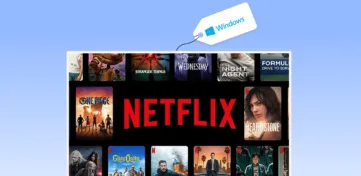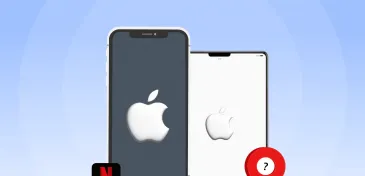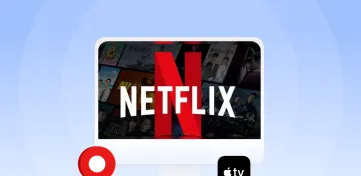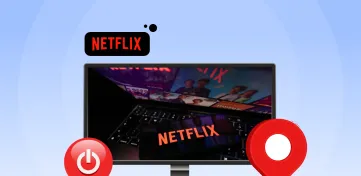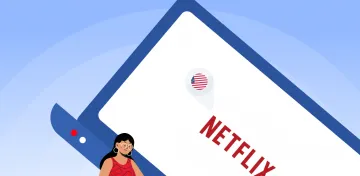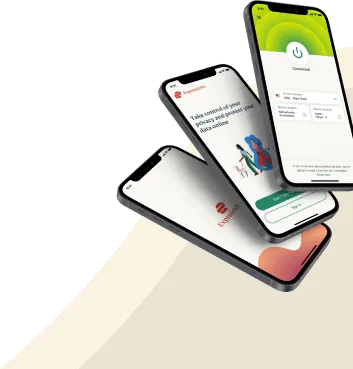While you can use Kodi to stream content, it is also an excellent tool for organizing and accessing all media in one location. However, installing Netflix on Kodi can be difficult because the Alelec repository, in which the add-on was previously available, no longer works.
Thankfully, you can install an unofficial Netflix addon from a third-party source. However, these third-party add-ons can expose you to cyber threats, but you can use a VPN to protect your connections. Also, it will help you unblock Netflix content in other regions.
For folks unfamiliar with Kodi, we explain its aspects below.
What is Kodi?
Kodi is an open-source media center program that allows you to access various streaming services, including Netflix streaming on Kodi. In other words, Kodi essentially turns your outdated TV into a Smart TV.
Additionally, you may download, store, and enjoy video content whenever you find time on your TV, phone, laptop, or tablet.
Wondering how to download Kodi?
Installing Kodi is not as rugged as crossing mountains, but it is also not a cup of tea. The most recent version, Kodi 19.4 Matrix, is now in beta testing and offers smart playlists for Android OS and a specific 64-bit build for Windows.
According to your operating system and device, you must go to the Kodi site and download the most recent version. Later, choose the appropriate installation for your OS by clicking on the Pre-Release option on the download page. It is not recommended to download old versions of Kodi.
Since we are familiar with Kodi, let’s move ahead and learn how to get Netflix on Kodi.
Steps to install Netflix on Kodi
To install the Netflix Kodi add-on, follow the following steps.
Set up a high-quality VPN
Select a high-quality VPN that fulfills the criteria outlined below. Then, sign up, install the software on the device you intend to use to watch Netflix via Kodi, and link to a US server. We recommend ExpressVPN for its speed, capability to access Netflix and other popular streaming services, and unrivaled security.
Get Kodi 18 Leia
If you haven’t already installed Kodi, visit the Kodi website, tap on download, and then select your operating system or computer. Select the appropriate Installer for the operating system on the next screen and adhere to the on-screen instructions. For example, if you already have Kodi 17, follow the same steps to upgrade to Kodi 18.
Get the Netflix plugin zip file
To incorporate Netflix into Kodi 18, you’ll still need the plugin files you can get here. Once you’ve downloaded the data, save them to the device and note where you saved them.
Launch Kodi and insert the zip file
Once you download the zip file, you must make a few modifications to the Kodi settings. To do so, navigate to the upper left corner and select Settings. Navigate to System Preferences > Expert Mode > Add-ons. Once there, enable ‘Unknown Sources.’ This enables the installation of third-party add-ons.
Return to the home screen, click Add-ons, My Add-ons, and finally, Video Player Input Stream. Scroll down and check the boxes for InputStream Adaptive and RTMP Input. Return to the home screen, select Add-ons, and then click the box icon in the upper left corner (this is the Package Installer Icon).
Select ‘Install from Zip file.’ Next, locate the downloaded file, which should be named “plugin.video.netflix-master.zip.” When you receive an alert that the add-on has been enabled, return to the home screen and select Add-ons > Video. Netflix add-ons.
Log in to Netflix and start watching
Log in with your existing log-in information to Netflix, then sit tight, relax, and enjoy access to your favorite shows.
Want to watch HD movies with Kodi on Netflix?
For streaming HD movies, we recommend Kodi addons like PlayOn and Crackle. The Kodi Netflix addon only broadcasts from official, licensed sources. In terms of streaming quality, they tend to have a higher quality video with fewer security or privacy issues than those who broadcast from unlicensed sources.
How to Troubleshoot Netflix on Kodi
When you try to watch your favorite show or movie on Netflix’s Kodi edition, you can encounter a few of these errors
- Error “Incorrect Password” Error Message”
If you’re seeing this error message, it means that the password you entered is incorrect. First, ensure you’re entering the correct password for your Netflix account. The best way to resolve this error is to reset your password and try again. 95% chances are this error will be resolved, but if it persists, you may want to sign in with an authentication key, which you can obtain via the NFAuthentication.key zip file.
- Error “Request blacklisted by exchange service“
Some devices may have forged Widevine L1 certification and display any of these error messages.
- Your device has a broken or modified Widevine library.
- Your device has a fake Widevine L1 certification.
This error can be easily fixed. In your add-on’s settings, click on “Expert” under “Settings”. Next, scroll down and select “ESN / Widevine” settings. To modify its details, click on the “Change ESN” tab. Click “Apply now” once you’ve finished, and Boom, there you have it.
- Error “Title not available for immediate viewing” error.
Follow the same steps you followed to resolve the “Request blacklisted by Exchange” error, but click “Force L3” instead.
Wondering why you need a VPN to watch Netflix?

Without a VPN, Netflix may be incorporated into Kodi 18 Leia. However, doing so limits your ability to watch Netflix in your region, which means you might lose out on the newest releases and other material that isn’t necessarily accessible due to licensing limitations. Additionally, without a VPN, using Kodi with Netflix exposes your connection to threats like malware, viruses, and hacking attempts.
Meanwhile, not all VPNs can get over Netflix’s obstinate VPN restrictions. Only a few VPNs can establish the quick, secure connection required to browse Netflix successfully in any country, so choosing the right VPN for Kodi can be daunting. However, we have listed some characteristics you must look for while selecting the Best VPN for Kodi Netflix.
- The capacity to get around VPN blocks.
- You must use servers inside the Netflix region you want to access if you want to watch the newest programs and movies; US servers are a requirement.
- Fast speeds can minimize the chance of buffering and prolonged connection waits.
- High-quality security measures such as AES encryption and a no-logging rule.
- Reliable customer care that is easily reachable in case you require assistance with any VPN-related issues.
- To access Netflix undetected, a VPN should be robust and dependable.
Best VPNs for Kodi in 2024
It is difficult to find VPNs that are compatible with Kodi. After thorough research and testing, here are our recommendations for the three best VPNs for Kodi in 2024.
- ExpressVPN: Overall Best VPN for Kodi in 2024, with over 3000 servers in 90+ countries; ExpressVPN provides fast speeds with excellent location coverage.
- CyberGhost: With one of the largest server network VPNs, with over 8,999 across multiple countries, VPN ensures the privacy you need while streaming online.
- IPVanish: With unlimited simultaneous connections, IPVanish is your go-to if you are a big family person; with one subscription, you can unblock your streaming sites and play geo-restricted games wut any hassle.
1. ExpressVPN

Excellent option for Kodi users overall, providing quick connections and a wide server network with 94 countries covered
Pros
- Provides 24/7 customer support
- Zero-logs provider
- Use various protocols
- Protects privacy and no DNS leaks
- 30-day money-back guarantee
- Trusted Server tech runs in RAM only
- Fast server speeds
Cons
- Expensive than other services
With several server locations and fantastic speed, ExpressVPN is the best Kodi VPN in the US. The company has more than 3000 servers around the world.
MediaStreamer spoofs your IP address and location so you can watch all geo-restricted TV shows, movies, and videos.
ExpressVPN is compatible with all major devices, including iOS, macOS, Android, Linux, and Windows. As a result, you can watch the best streaming content for uninterrupted viewing on your preferred device. For example, Netflix can also be used on Amazon Fire Sticks and Kodi devices since they run Android.
You can rest assured that your connection is safe since it uses military-grade encryption protocols. In addition, the service uses 256-bit AES-CBC encryption as its default standard and HMAC authentication to ensure users’ privacy at all times.
Also, the VPN has an internet kill switch or a network lock, so your data stays encrypted even if the VPN connection is lost.
In addition, it offers a 30-day money-back guarantee – mobile live chat works 24/7, which is also a great feature.
Although the pricing is slightly higher, buying the 2-year plan reduces the cost to $6.67. Your subscription will cost 49% less if you sign up for the yearly plan, plus you’ll get three months of extra service.
2. CyberGhost

Its servers are categorised not just by region but also by the video streaming service the customer wishes to utilise.
Pros
- Huge global presence
- Compatibility with multiple OS and devices
- Excellent price for long-term plans
- Stable speeds on Kodi
- Unique security features
- Kill Switch
Cons
- Limited payment options
As a feature-rich VPN, CyberGhost does more than keep you anonymous online. It offers many security features, including a MACE ad blocker, a kill switch, and multi-hop connections. In addition, with IP/DNS leak protection, you won’t have to worry about being detected.
Additionally, the platform supports an extensive network of VPN servers, including 1356 servers in the United States. Therefore, it is the best VPN for Kodi because you can easily watch Netflix with this VPN connected to Kodi.
In addition to being compatible with all operating systems, the VPN also provides applications for smartphones that run on both Android and iOS operating systems.
Aside from these features, the provider adheres to a no-logs policy and strongly focuses on privacy. Streaming is permitted, and rest assured that credentials and records of streaming are not stored.
A two-year subscription to CyberGhost costs just $3.25 a month, making it the most cost-effective plan. Moreover, it offers all the features, such as an ironclad, secure kill switch, and adblocker.
3. IPVanish

Super reliable VPN for Kodi and streaming Netflix on it
Pros
- No-logging policy
- 2000+ servers in 60+ countries
- Dedicated kill switch
- 24/7 live chat support
- Fast speeds and reliable connections
- Easy to use Kodi addon
Cons
- US-based company (jurisdiction issues)
IPVanish is a US-based VPN service that offers a wide range of features, making it an incredible opportunity for users looking for a comprehensive VPN solution. One of the most appealing aspects of this provider is its no-logging policy, which means that your online activities will never be stored or monitored.
Additionally, IPVanish provides 2000+ servers in over 60 countries, which makes it an excellent choice for streaming and unblocking content from around the globe. In terms of security, this provider offers a dedicated kill switch and 24/7 live chat support, ensuring that your experience is always safe and secure.
Talking specifically about unblocking Netflix and other popular streaming platforms, IPVanish is a great option thanks to its fast speeds and wide range of server locations. We could easily unblock Netflix US, UK, Canada, and Japan in our testing.
Its compatibility with Kodi is another big selling point, as users can easily install the IPVanish Kodi addon to enjoy a safe and secure streaming experience. Overall, IPVanish is a great all-around VPN that offers everything you need for a smooth and uninterrupted online experience.
Additionally, this provider offers excellent value for money, with its plans starting at just $3.33 per month on a yearly plan.
Kodi’s operating system
Although Kodi can operate on practically any system, the best option for a media center setup would be a Raspberry Pi because OSMC and LibreElec are two distributions made specifically to run Kodi on Raspberry Pi. But for a multifunctional-free installation, Kodi may also work on the Raspberry Pi OS.
You essentially have three options:
- LibreElec is a lightweight operating system designed only to run Kodi. So it will start running most efficiently this way. In particular, for an earlier Raspberry Pi model, it’s a wise choice.
- OSMC is a custom structure of the Raspberry Pi OS that includes Kodi on top. So, on boot, Kodi will launch automatically. It’s a good option if you need SSH connectivity to run scripts and automate tasks in the background (to download torrents or whatever).
- Raspberry Pi OS or any other Linux distribution: install Kodi as you would any other app and use it only when necessary. It’s not the best media center experience, but it’s perfect if you intend to use your Raspberry Pi for desktop work the rest of the time.
Conclusion
We concentrated on all of the steps involved in installing the Netflix app and tried to explain how and where to watch Netflix on Kodi. If you carefully follow the instructions, your journey to enjoying Netflix on Kodi will be smooth. All you need to do now is unwind and watch your favorite shows. You’re all set for hours of entertainment now that you know how to install Netflix on Kodi. Happy streaming!
FAQs
Yes! Kodi is lawful and comes with a vast selection of legal add-ons. For example, the PlayOn Browser allows you to stream Netflix and Amazon Prime and access extensive movies and TV show catalogs from FilmRise, Big Star Movies, and USTVNow.
Yes, if you want to watch geo-restricted content in your territory; otherwise, you can stream your regional Netflix on the Kodi Add-on. However, it defeats the purpose of downloading the add-on because you can watch regional Netflix without it.
If you have an Amazon FireStick, you can install Netflix right away. Unofficial Netflix addon for Kodi by Castagna Netflix is straightforward, lightweight, and lightning-fast. It doesn’t have a vibrant user interface, but its speed and ease of use more than compensate.
CastagnalT or Asciidisco are the two major Kodi add-ons that include Netflix.
Yes! Installing Kodi is straightforward because it’s available in the Raspbian package repository. Kodi can be installed on Raspberry Pi by running the “sudo apt install kodi” command. Depending on your network speed, this installation may take a long time. Ensure that your SD card is at least 800 MB free.
You can remove illegal add-ons or ones that don’t work as expected by clicking Settings > Add-ons browser > My add-ons. Then select the plugin category and click on it. A menu will appear from where you can manage all the add-ons.