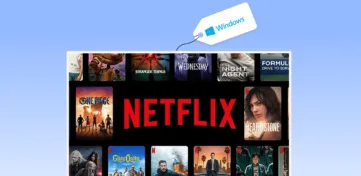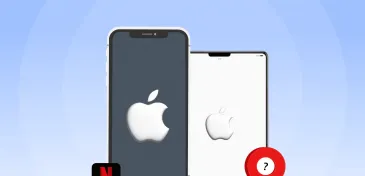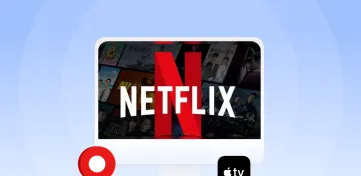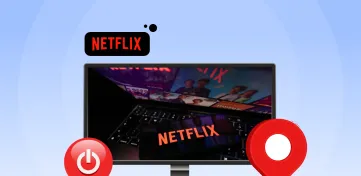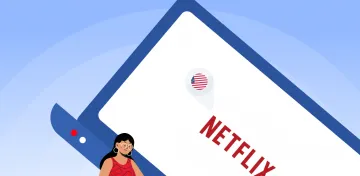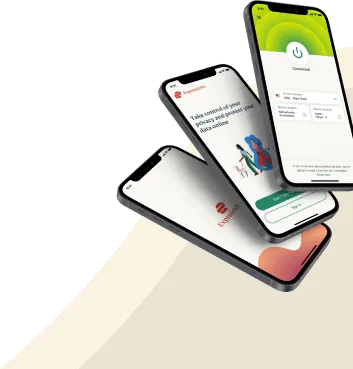With more than 200 Million subscribers worldwide, Netflix has proved to be one of the best streaming platforms. It succeeded not only because it provided great shows and movies but also because it ensured user compatibility. See, you can download Netflix with its dedicated apps on most streaming devices. Therefore, you can enjoy it on your smartphone, laptop, PC, non-Smart TV, Smart TV, Firestick, or gaming console.
Most users do not know how to watch Netflix streaming on PS4 and other game consoles. Netflix on PS4 is fully compatible with the OS. It helps you access all the global media libraries, as Netflix has a lot of geo-restrictions due to licensing agreements and copyrights. So, to bypass this and access Netflix media content around the globe, you need a reliable VPN like ExpressVPN on your PS4.
So, to help you with this, we will discuss in detail how you can get Netflix on PS4 and have a seamless streaming experience.
How to watch Netflix on PS4 in 2024
Step 01: How to get Netflix on PS4
The first step in watching Netflix on PS4 is getting the app on the device. Most of the time, PS4 has pre-installed Netflix. However, if that’s not the case, you can easily download it from PlayStation Store.
To download Netflix on PS4, follow these steps:
- Navigate to the option “TV & Video.” Use a PS4 controller for this purpose.
- Confirm if you have the Netflix app available there. If you see the Netflix icon, click on it and run the app.
- You must select the “download” button if you have not installed Netflix earlier on PS4.
- To install the Netflix PS4 app from PlayStation Store, go to the “PlayStation Store.” Now, search for the Netflix app there and download it.
- Run the app and log in to your account. You can stream your favorite content on it.
Step 02: How to get the VPN for Microsoft PS4 Netflix
If you start streaming Netflix on PS4, you will see a lot of content that cannot be accessed. It is because Netflix offers geo-restriction on its media libraries. However, you can stream anything around the globe, present on Netflix, with the help of a VPN. So, if you prioritize watching all the international geo-banned content on Netflix, connect a reliable VPN to PS4. If the case is otherwise, skip this step and move to the next.
The best and easiest way to connect VPN to PS4 is to set it up via PC. Here is how you do it.
- Download the VPN PC application. We recommend using ExpressVPN as it is the best VPN for Netflix and has a dedicated application for Windows and Mac.
- Get the VPN subscription and log in to your account.
- Now, connect your PS4 to your PC with an ethernet cable.
- Go to your PC’s “Control Panel” and select “Network and Sharing Center.”
- Now, from the sidebar, select “Change Adaptor Settings.”
- Right-click on “ExpressVPN” and move to “Properties.” Select the sharing option.
- Now check the box saying, “Allow other Network users to connect through this Computer’s Internet connection.”
- Now, look into “Home Networking Connection.” From the drop-down menu, hover over the Ethernet connection and select it.
- Now, go to the ExpressVPN app. Connect to the server of the country you want to unblock for Netflix geo-ban.
- Switch on the PS4 and go to “Settings.” Select Network Settings on it.
- Select “Setup Internet Connection” and “Use a LAN Cable When Prompted.”
- For the connection method, choose “Easy” when asked, and select “Do Not Use a Proxy Server.”
- Now, select “Accept” and move to “Test Connection.” You can also directly move to the Netflix app and search for the program from the country you are connected to through a VPN.
Always choose a reliable PS4 Netflix VPN for streaming. Most VPNs out there are not good enough to provide a stable connection on the platform. So, they are either blocked by Netflix or leak your private data. We recommend getting a subscription to ExpressVPN. It comes under $6.67/month+three months free. Also, it lets you access all the Netflix libraries, and it helps you bypass other geo-restricted sites, including Youtube, HBO, NPO, etc. Moreover, it works great to get over the site bans on all gaming sites.
ExpressVPN comes under $6.67/month+three months free in a two-year price plan. Moreover, you can get a 30-day money-back guarantee if you do not feel it’s something best for you. So, why not give it a shot?
Step 03: How to watch Netflix on PS4 from a PC
Sometimes you face some problems playing Netflix on your PS4 (we will discuss the solution in the later section) or do not want to install the Netflix PS4 app; connecting to a PC gives a quick solution. The best way to watch Netflix on PS4 is by connecting through a USB port. However, remember to connect to a VPN to access Netflix’s foreign libraries.
Here is how you steam Netflix on Microsoft PS4 using a PC:
- Search the Netflix app on the browser and Install it on your PC. Netflix has a dedicated application for Mac and Windows.
- Get the subscription and log in with your credentials.
- Now, search for the show/movie you want to watch.
- With the help of Netflix Video Downloader, download it and save it on the USB.
- Now, connect the USB to the PS4 and binge.
The downside of this method is that you can only watch those shows that are available to download by Netflix.
So, installing the PS4 app Netflix directly on the device is the best option if you want to stream all types of content. Let us discuss the fixes of the most potential problems due to which Netflix is not streaming properly on your PlayStation.
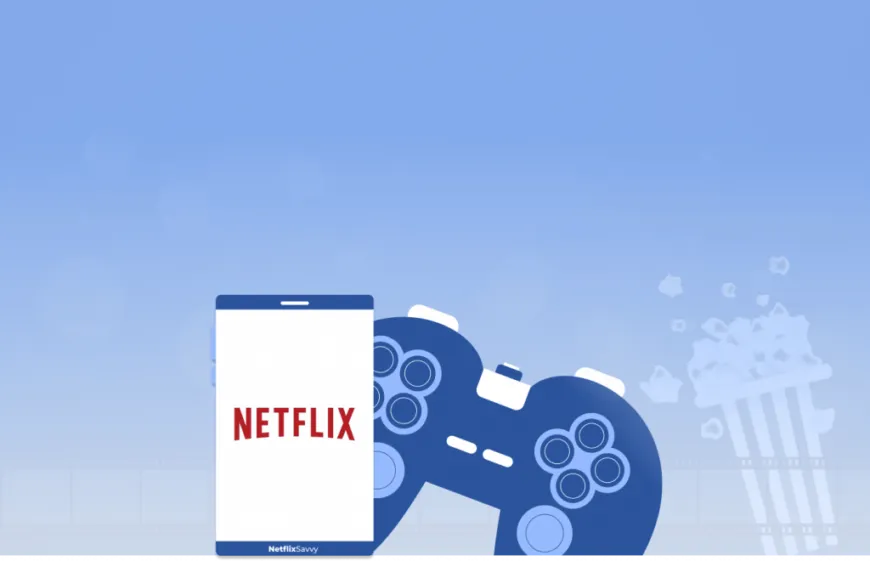
Netflix not working on PS4: Solutions
Nothing can be more annoying than a Netflix app not working right on your PS4 when you are planning to binge-watch your favorite show with all your snacks ready.
However, try these quick fixes to solve all your faulty Netflix problems on PS4 and resume with your plan.
1. Check Netflix servers
Before doing anything, check if the Netflix servers are working. If Netflix is down, there is no point in making any changes on your PS4. To know about the server status, visit the Netflix official page and check the current status.
You may also browse Google to take the help of other third-party sites to see the current Netflix status and past issues.
If the server is down, just hip-hop for a while and check again, it will be automatically restored soon.
2. Restart your PS4
There might be a temporary error on your PS4, which is causing different applications to lag. Therefore, your Netflix also starts showing problems in playing. However, this can be solved easily by restarting your device.
Take the following steps to restart your PS4:
- On the PS4 main screen, press the “Options” on your controller.
- Now, you can move to the “Power” tab.
- Select “Restart.” You can enter on the O or X button to confirm the process.
- Now, let your device restart. Launch Netflix.
- Wait for your PS4 to restart, and try using the Netflix app again.
Rebooting PS4 is the simplest solution to solve most problems related to Netflix showing the lag. It should be your go-to before you try any complicated fix.
3. Test using your other devices
To know if it’s a device problem or something else, try playing Netflix on other home devices. For example, you may try logging in to Netflix on your smartphone or Smart TV.
If Netflix is not working on any other device, too, it can be a problem with Netflix itself or your Wi-Fi connection.
4. Try using an ethernet cable for an internet connection
Sometimes, it is your Wi-Fi connection that is causing all the nuisance. It might not be powerful enough to ensure the buffering free streaming, or there might be some underlying cause. Try using ethernet (an internet cable) to access if the problem is with your Wi-Fi connection.
5. Check DNS settings
Faulty DNS settings can sometimes lead to a lag in video streaming in 4K resolution and app glitches on Netflix. Here is how you fix it.
- Switch on your PS4 and select the option “Setup Internet Connection.”
- Now, toggle to “Custom” and select it.
- From there, you can find “Wi-Fi.” Select and go to the “DNS Settings.”
- Select “Manual” and change the Primary DNS to 8.8.8.8. Add 8.8.4.4 in the Secondary DNS option.
- Now, select “Automatic” for the rest of the features.
- Relaunch Netflix to see if you can steam Netflix on Microsoft PS4 now.
6. Check for updates
PS4 usually gets updates on a security patch, enhancing its compatibility with other apps. If your Netflix app is showing problems while working, try looking for an update to the system.
Here is how you update your PS4:
- Open the “Settings” on the main screen using your controller.
- Now, scroll down, select “System Software Update,” and press X or O.
- Select the option “Update Now” and follow the prompts to process.
- After the update is complete, go back to your Netflix app and see if it started working.
- Update Netflix.
Sometimes it is not the error at your end, but Netflix has updated some of its features, and you have not followed the update. Older versions of Netflix show app launching, security problems, and missing modern features. However, Netflix is vigilant enough to update its software regularly to provide its users with the best.
Following are the steps you can take to update your app:
- Switch on your PS4 and go to the “Main Menu.”
- Go to the “TV & Video” section and select the “Netflix ” app.
- After that, press the “Options” button on your controller to toggle to the side menu.
- Lastly, highlight “Check for Updates” and press the O or X button to confirm. Follow the on-screen prompts to install the latest version of Netflix.
After updating the app, return to Netflix and see if the problem is solved.
7. Delete and reinstall Netflix on PS4
Deleting and reinstalling help if you have a lot of previous data and cache on your computer. This data slows down the working of your app. Therefore, deleting the app helps clear it. Reinstalling Netflix gives a “good-as-new” application state where you can enjoy all the streaming without any glitches.
Here is how you do it.
- Switch on your PS4 and go to the “Main Menu.”
- Go to the “TV & Video” section
- Select “Netflix” and then “Delete.”
- Now, go to the “Playstation Store,” find Netflix, and select it.
- Now, Press O or X on your controller.
- Download the latest version.
- Run the app and add your login details.
- Rework on Parental Control.
If you have any parental control tool running on your PS4, it may also start interrupting your Netflix streaming.
Deleting the pre-installed parental control and downloading Netflix again will help you manage this problem. Here is how you do it.
- Go to the “Main Menu” and turn off the Parental Controls” on the specified tool.
- Now, delete the tool.
- Go to the “TV & Video” section and reinstall your Netflix following the method in solution 7.
- Enter your login details and try streaming the content. The problem will most probably be fixed.
- Turn Off Your VPN at Router Level.
Some VPN cause delays over the internet and cause your system to slow down, especially if you are using some unreliable VPN for Microsoft PS4 Netflix. Therefore, invest in a highly-rated VPN such as ExpressVPN.
Moreover, sometimes Netflix also blocks a VPN server if it is detected. Therefore, if VPN is installed directly on the router, all your Netflix connections will go down. To fix this, switch VPN off using the computer. Remove the VPN configurations from your router settings; you are good to go.
8. Report the problem to Netflix.
If you cannot solve the problem of Netflix on PS4, we recommend seeking professional help.
Netflix has meticulous customer support that helps you with anything related to a seamless streaming experience on the platform. So, it is better to talk to them instead of beating about the bush. Add your account details there with the screenshot of the error to get help.
Also, you can check the “Help Center” to get quick guides about the most common problems faced by Netflix.
Conclusion
So, now you know “How to Watch Netflix on PS4?” with the solution to all the possible problems you can have while video streaming. Moreover, if you want to access all the content libraries on Netflix, get a powerful PS4 Netflix VPN such as ExpressVPN. However, Connecting your Netflix to a free VPN wishing to obtain the same results can be a nightmare as these usually leak your private data to third parties.
We hope this article answers all your queries. In case you need any more assistance, comment below. We would be happy to help. Happy Netflixing.
FAQs
To delete a Netflix account on PS4, go to the library or content launcher, where you find all the apps. Now, highlight Netflix from there and select delete.
You can’t watch Netflix on Play Station 4 without PSN (Playstation Network). You must sign in to your PSN before playing Netflix.
You can watch 4K Netflix on PS4 Pro by getting a Netflix 4K plan. So, if you have the Ultra HD 4K plan of Netflix and your PS4 Pro allows the same resolution, you are set to stream all the videos in 4K quality.
Although the Netflix app comes pre-installed on most PS4 devices, you must get a paid subscription to access the content. You can have any plan, but if you are looking for HD quality, you will need a Netflix HD plan.
No, you cannot Watch Netflix on PS4 without PSN Plus. Playstation plus is necessary for streaming Netflix content. So, it does not work without it.
To log out from Netflix on PS4, follow these steps:
1. Go to the Netflix app, select it, and press O or X from the controller.
2. Now, select the gear icon, and go to “Sign Out.”
3. Select “Yes,” and you are logged out from Netflix.
Netflix codes do not work on PS4 directly. If you want to access content using Netflix codes, you can use them on other devices like smartphones, PCs, etc.
In order to change the Netflix account on PS4, you need to log out from the current account. For this, go to Netflix, press O or X, select “Sign Out,” and then “Yes.” Now, you can enter the login credentials of the new account and stream.