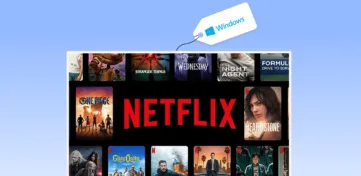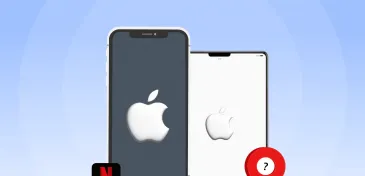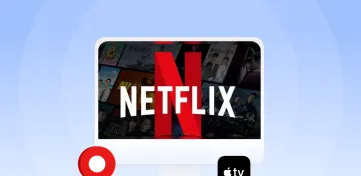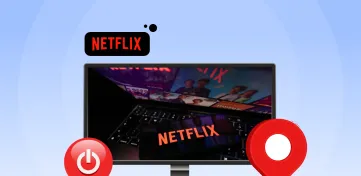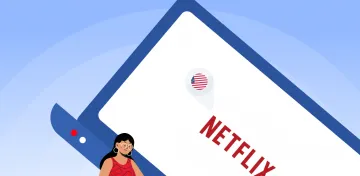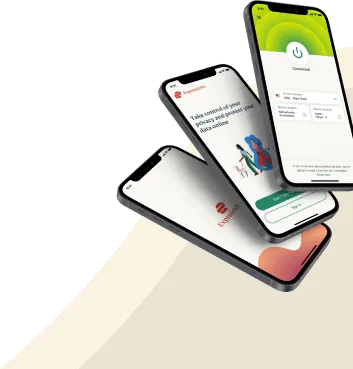Netflix is a popular streaming service that many enjoy, and the best part is that it is compatible with most devices, including Smart TVs, tablets, game consoles, PCs, and smartphones. With these devices, you can access any Netflix library you want if you know how to use them best.
Most users can access Netflix with their Android devices if they run Android 4.0 or later. The current Netflix application requires Android version 5.0 or higher. So, if your android phone or tablet has these specifications, you are on the right track to getting the best out of Netflix on Android.
With the convenience of streaming entertainment on the go, Netflix on Android has become a popular choice for many users. The ability to download content for offline viewing and to browse and watch content at any time makes it a convenient and enjoyable entertainment option.
In this guide, we’ll walk you through the simple steps of how to get Netflix on Android. Whether you’re a longtime Netflix user or just getting started, this guide will help you get up and running with Netflix on your Android device in no time.
We will also give you an insight into the best VPNs for streaming Netflix movies that are unavailable in your country.
A quick guide to getting Netflix on your Android
- Set up your Netflix account.
- Search for Netflix on the Play Store and install the application on your Android.
- Open Netflix.
- Log in to your Netflix account.
- Search for a movie or TV show that you wish to watch.
That’s it! Once logged in, you can start browsing and watching movies and TV shows on Netflix.
Streaming Netflix on Android in 2024: A detailed guide
The process to watch Netflix on Android consists of four key steps, which include:
- Creating a Netflix Account
- Downloading Netflix
- Using Netflix
- Troubleshooting
Here are the steps in detail:
Creating a Netflix account
The first step to streaming movies and TV shows on Netflix is to sign up by visiting netflix.com/signup on your mobile browser.
You can create your account on the Netflix website using your email address and a unique password. After you have created your account, choose a plan that best suits you and your budget. Netflix offers four subscription plans: mobile, basic, standard, and premium, with a free one-month trial. Once you have chosen a plan, enter a payment method, and you are ready to start streaming your favorite movies and TV shows.
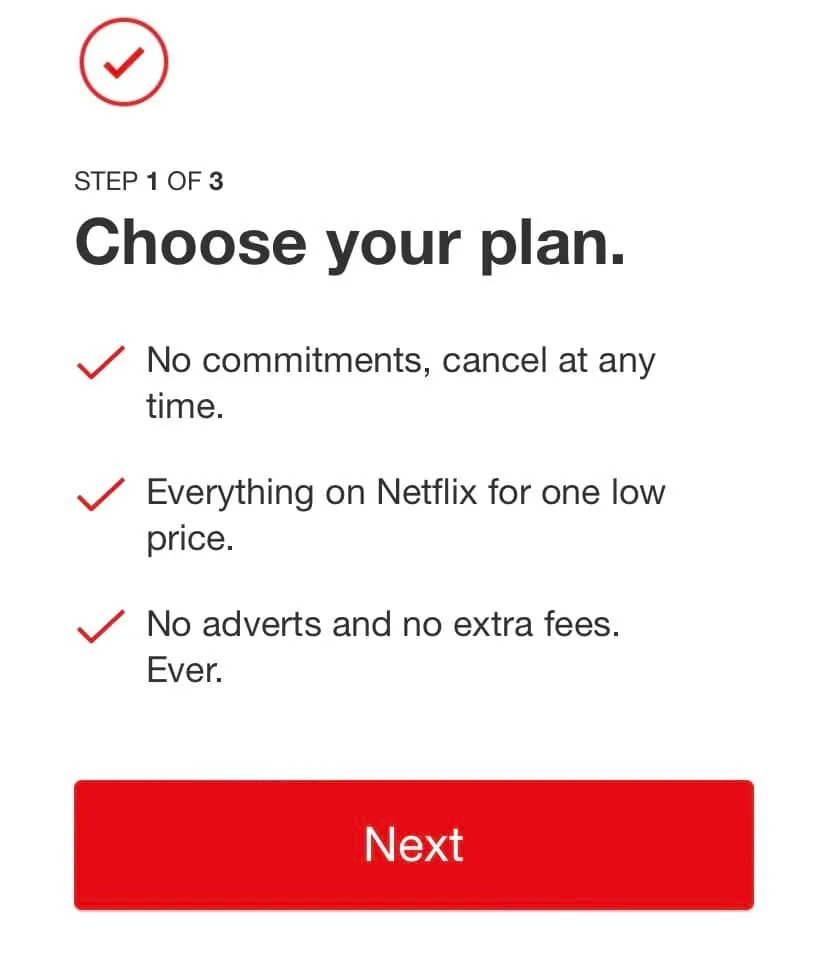
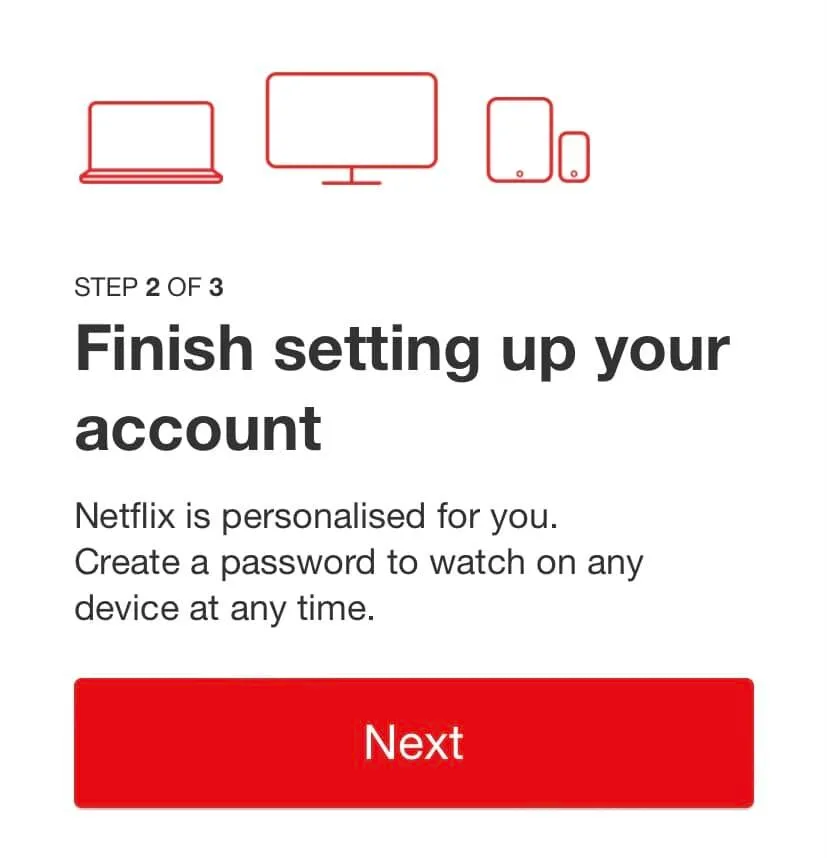
Downloading Netflix
The next step to streaming Netflix on your android phone or tablet is downloading the Netflix application. You can easily download the application from Google Play Store. You can also download Netflix directly from Netflix Help Center if you use a Samsung Galaxy Tab (with v10.1). Downloading Netflix from the Google Play store is easy; type Netflix into the search field and tap “install.”
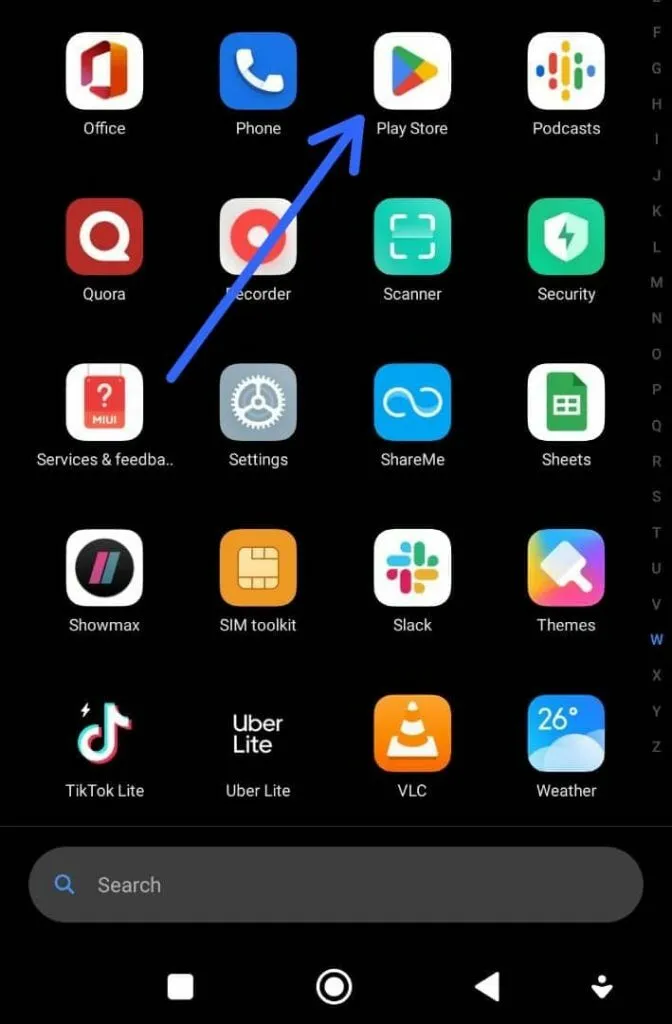
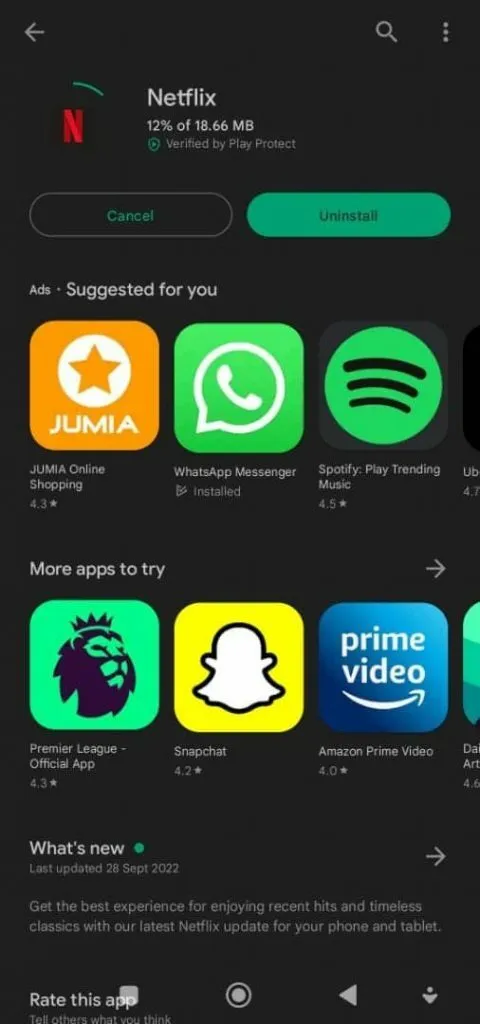
Using Netflix
Log into your Netflix account with your details and select the profile of your choice. To search for a movie or TV show, input the title in the search bar. You can also tap the menu icon (available in the upper-left-hand corner) to browse the genres you’re interested in. That will take you to the navigation bar, enabling you to choose from various movie and television genres. Tap on the play option or select the title to enjoy your movie.
Troubleshooting tips
Here are some solutions if you’re having trouble streaming Netflix on your Android device:
- Sign out of Netflix and sign in again.
- Clear the Netflix cache.
- Restart your Android.
- Check to see if your internet connection works.
- Reinstall after uninstalling the Netflix application.
Casting Netflix content from your Android
Casting involves streaming an Android device’s content to another device. For this technique, you need a mobile device running Android 4.4 (the KitKat version) or a later one.
You also need a Chromecast-enabled device that provides setup connections, such as a TV with Chromecast built-in or Chromecast-compatible media players, and a mobile phone device linked to the very same internet network.
Follow the steps below to cast Netflix to your Android device:
- Open the Netflix application.
- Tap the cast icon.
- Choose the device on which you wish to watch Netflix.
- When you pick a movie or TV show title, the video will play on the TV that you connected to your Android.
Best way to get the US Netflix library on Android regardless of your location today
The best way to stream US Netflix movies and series on your Android device in April 2024 is by downloading a safe and reliable VPN. A good VPN allows you to stream movies from other Netflix libraries outside your country by bypassing Netflix’s geo-restrictions.
Given its vast content selection, the US Netflix content library is among the most sought-after. Using a Netflix-compatible VPN is the most dependable way to access the US Netflix library. Some top VPN applications that give you access to the US Netflix library are ExpressVPN, NordVPN, and Private Internet Access (PIA).
We chose these best VPNs for their dependable ability to unblock Netflix US, connection speed, prices, and their number of servers. They assist you in successfully unblocking the US Netflix library from anywhere in the world.
1. ExpressVPN

Overall top VPN for streaming Netflix on any Android device with blazing-fast servers.
Pros
- Works fine with a wide range of devices and routers
- Large selection of servers
- Outstanding user experience
- Reliable speed
- 24-hour customer care
Cons
- New users may find it difficult to use
- A bit expensive
ExpressVPN has established a reputation for itself as a reliable VPN for Netflix on Android and other devices. It has fast servers in over 90 countries and has coverage in about 160 locations. ExpressVPN has remarkable unblocking qualities and works on many devices.
ExpressVPN constantly renews its IP addresses to ensure your privacy and security. It also offers users complete anonymity, making it impossible for ISPs and websites to determine your actual IP address. The application also includes IP leak protection, split tunneling, and kill switch features.
ExpressVPN stands as the best VPN for bypassing Netflix’s geo-restrictions on your android phone in seconds which makes streaming enjoyable and smooth.
Speed Test
You can enjoy a seamless streaming experience with ExpressVPN because the difference in internet speed before and after connecting to the server is minimal. Our speed test showed that ExpressVPN has the fastest VPN speed available. We used a 100 Mbps internet connection. Our team got 83.76 Mbps download speed as we connected to an ExpressVPN server. 84.2 M3bps is the upload speed we got.
Pricing
ExpressVPN is higher in price than other VPN services, but you get what you pay for. ExpressVPN offers three payment options, which are as follows:
- The one-month plan costs $12.95 a month
- The 6-month plan costs $9.99 a month
- The 15-month plan costs $6.67 monthly (with three months free)
2. NordVPN

An all-around VPN service has everything you want to access any major streaming platform like Netflix on Android.
Pros
- Largest server bank
- Great user experience
- Includes CyberSec feature
- Specialty servers
- Fast connection speed
Cons
- Not really mobile friendly
- Difficulties in torrenting
- There are only a few P2P-optimized servers.
With NordVPN, you are guaranteed an easy solution to accessing Netflix libraries from other countries on your android device. NordVPN provides several server types that are optimized in different ways, including dedicated IP servers, dual VPN servers, P2P servers, Onion Over servers, and hidden servers.
NordVPN operates in nearly 60 countries and has around 5,510 servers, including over 1970 in the United States. When you use this VPN, you are also guaranteed high-speed connections. Although any VPN will reduce your internet speed slightly, NordVPN’s speed loss is minimal.
Speed Test
NordVPN has a high-speed feature for streaming HD-quality movies. We discovered that NordVPN establishes the connection to a server quickly. Most servers connected in less than ten seconds, meaning there was no buffering.
We tested its connection on a 100 Mbps connection. We got 85.71 Mbps and 88.12 Mbps download and upload speeds, respectively. That represents a slight decrease in the speed. Our speed test results demonstrate that NordVPN doesn’t make your internet connection slow like many VPNs do.
Pricing
NordVPN is not the most expensive VPN available, but it is also not the most affordable. Rather than using subpar VPNs, invest in a reliable VPN like NordVPN. NordVPN offers three different payment options:
- One-month subscription for $11.99 a month
- Yearly subscription for $4.99 a month
- Plan for two years at $3.29 a month

3. Private Internet Access (PIA)
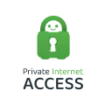
A well-maintained VPN service that does trick with Netflix on any Android device without any problem.
Pros
- Zero logs policy
- Protects up to 10 devices at the same time
- Anonymous payment methods
- Kill switch on all clients
Cons
- Average speeds
- No independent audit
Users can use Private Internet Access to access any Netflix library they want, thanks to a massive server network in various countries. Private Internet Access (PIA) is a good VPN that protects you with an automatic kill switch with three modes (off, always, and automatic).
When watching Netflix on a public network, PIA automatically disconnects your internet if your VPN connection suddenly drops, ensuring that no one on the same network can see your private information. PIA also ensures that users can watch HD content from their Netflix library, and the app includes a Split Tunneling feature that allows users to use other apps while watching Netflix.
Speed Test
PIA ensures users have a pleasant streaming experience by providing fast speeds with no buffering. Our tests showed that this VPN provides users with an average download speed of 45 Mbps, compared to a normal internet speed of 100 Mbps. This rate is more than adequate for HD movies.
Pricing
Private Internet Access is relatively affordable. You can obtain a subscription for as little as $2.03 per month. PIA’s various subscription plans include the following:
- One-month subscription for $11.95 a month.
- One-year subscription for $3.33 a month.
- Three-year subscription for $3.03 a month.
Solutions to Netflix not working on an Android device
Your Netflix application may experience glitches and stop working or display error messages, preventing you from streaming your movie. Connection and hardware issues could cause these problems, or the Netflix app could be incompatible with your device.
Most problems tend to have solutions, which is the same with Netflix. With the right analysis and solutions, most Netflix errors are easily corrected. Below are some issues that make it difficult for users to enjoy Netflix and the fixes for them.
Unable to log in to Netflix
If you cannot log into your Netflix account, you may have forgotten your password, or another user may have reset it. To rectify this error, you can try the following solutions:
- Enter your login details and ensure that you use the correct ones.
- Confirm the correct password with anyone you shared it with to see if it has been changed.
- If you have forgotten your password, you can reset it via text message, voice call, email, or by entering your billing information.
Streaming error on Netflix
If you can log into your Netflix account all right but have difficulty streaming any title, this indicates an error with streaming. Here are steps to fix the streaming problems:
- Restart your Android device.
- Ensure that you are connected to the internet.
- Restart your modem or router to ensure that your network is functional.
- Uninstall the Netflix application and reinstall it again.
- Check for pending updates and update the Netflix application.
- Check if you have installed your device’s most recent Android version.
- Clear the cache of your Netflix application.
- Clear the cache of your browser.
Netflix is stuck on the loading screen
If your Netflix application freezes on your screen, it could be a cache problem, an issue with the operating system of your device, or you need to update your application. The following are quick fixes to your Netflix being stuck on the loading screen.
- Restart your device.
- Log out of the Netflix application, wait for some time, and log in again.
- Update your Android operating system.
- Force stop your Netflix application.
- Ensure that your internet connection is strong.
- Sign out of Netflix on every device that is connected to your account.
- Update the Netflix application.
- Uninstall the Netflix application and reinstall it again.
- Check to see if Netflix is down.
Netflix service issues
The Netflix service causes some errors on Netflix. Below are quick ways you can fix this issue.
- Log out of your Netflix account, refresh your Android device data, and log back in.
- Check websites like DownDetector to see if Netflix is experiencing any server issues.
- Clear your Netflix cookies by going to netflix.com/clearcookies.
- Switch internet connections with an ethernet cable.
Conclusion
The popularity of Netflix has increased in recent years thanks to its extensive library of movies, TV shows, and original content. Users can stream content directly to mobile devices and watch their favorite shows and movies anywhere, anytime.
With new content added regularly and the ability to download shows and movies for offline viewing, Netflix remains a top choice for streaming entertainment.
Using Netflix on your Android device is an easy and enjoyable process. You will get the best Netflix streaming on Android when you understand the right VPN applications for accessing different Netflix content libraries, how to cast Netflix from your Android device, and how to use the best hacks to find solutions to Netflix errors on your device.
FAQs
Yes, you can watch Netflix in your browser without downloading the app. We suggest using the app because it allows you to download your favorite show and watch it later without needing to connect to the internet.
No, you cannot stream movies for free on your android device. Netflix has different subscription packages, and you can choose the one that best fits your budget. However, if you create a new Netflix account, you can take advantage of the month-long free trial offer. The trial offer is your only option for watching Netflix for free on your android phone or tablet.
Some android browsers that support streaming movies on Netflix include Opera, Chrome, Edge, and Firefox, among others. You can stream Netflix movies on your android browser by visiting the Netflix official website. Enter your email address, password, and username, and click the sign-in button to begin watching.
A Netflix Certified Android TV Box operates the official Android TV operating system. Most of the time, the manufacturer will include the phrase ‘Netflix Recommended TV’ on their marketing materials.
Netflix restricts HD and 4K playback to a selected group of devices dubbed as ‘Netflix Certified Devices.’ The app determines which device the service is running on. If your device is not on Netflix’s approved list, you will be limited to SD resolution, so it must be Netflix certified.