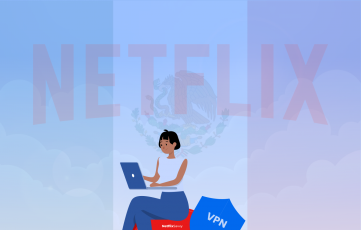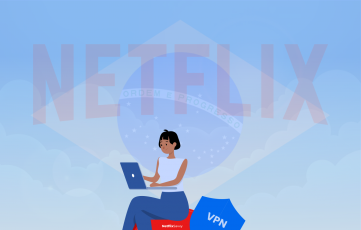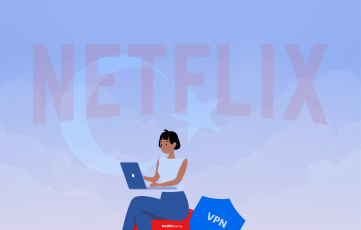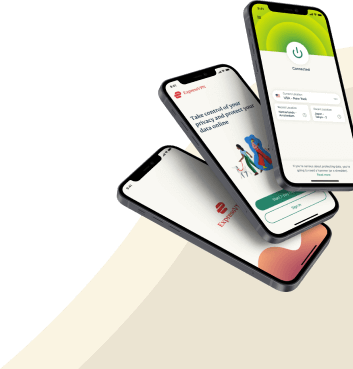Linking your PlayStation 4 or 5 with a VPN can help you access geo-restricted streaming content, link to various gaming servers, and hide your IP address, enjoying a secure gaming experience.
Discovering the correct tool can be tricky, and you may need help downloading a VPN onto your console. So, which one is the most efficient VPN for PS4 and PS5? How easy is it to set up a router?
We examined over 30 different VPNs for the PS4 and PS5 game systems. These VPNs have enormous server networks worldwide, allowing users to access blocked streaming and gaming services.
Top 5 VPNs for PS4 & PS5 – Quick list
- ExpressVPN – The VPN provides a vast server network, robust security, and rapid speeds.
- NordVPN – It gives you a vast range of server options, a no-logs policy, and top-notch encryption.
- Private Internet Access (PIA) – A premium VPN service that offers a sizable server network, state-of-the-art security measures, and exceptional value.
- Surfshark – The VPN offers a fair price, unlimited device connections, and sufficient speed.
- CyberGhost – An affordable VPN service that provides unlimited device connections, and quick performance.
Best VPNs for PS4 or 5 – Detailed analysis
1. ExpressVPN
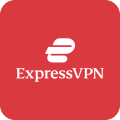
One of the best gaming VPN services in the town offers blazing-fast servers and works exceptionally well with PS4 and PS5
Pros
- Offers a high level of security and privacy
- Fast connection speeds
- Easy to use
- Supports a wide range of platforms
- Provides 24/7 customer support
Cons
- Expensive than many other VPN services
- Allows you to connect up to five devices simultaneously
With ExpressVPN, users can unlock worldwide content, ensuring their online privacy and security remain uncompromised. Thanks to its 3,000+ servers spread across 94 nations, ExpressVPN offers a flawless experience. It uses AES-256 encryption to ensure complete anonymity.
It offers a kill switch to stop data breaches and safeguard online privacy. OpenVPN, IKEv2, and L2TP/IPSec VPN protocols are available for consumers. VPN users control their internet traffic and may select which websites and applications to access. ExpressVPN provides live chat, email, and support around the clock.
The VPN ensures users’ online activities are anonymous and privacy is maintained. Due to built-in security, users’ IP addresses and locations are kept secret. ExpressVPN provides security features such as Perfect Forward Secrecy, which protects user information online and keeps users safe.
It has three price plans: The monthly plan is $12.95, the six-month plan is $9.99/month, and the yearly plan is $6.67/month. Users can test the service risk-free with all plans’ 30-day money-back guarantees.
It allows eight simultaneous connections with various devices, such as Windows, Mac, Linux, Android, iOS, and routers.
2. NordVPN

A well-reputated VPN service offers buffer-free streaming even on PlatStations
Pros
- Robust security features
- Vast server network
- Fast connection speeds
- User-friendly interface
- Supports a wide range of platforms
- Kill switch, double VPN, Onion over VPN, and CyberSec, which enhances security and privacy
Cons
- Expensive than other VPN services on the market
- Only allow up to six simultaneous connections
NordVPN provides secure access to the web, preserving privacy and exceeding geographic boundaries. The service offers a global network of 6,300 servers, allowing users to access restricted content. It provides fast connection speeds for downloading large files, streaming video, and gaming.
The VPN provides 256-bit encryption, Double VPN, CyberSec, and an automated kill switch. It also offers 24/7 customer service via live chat, email, and a knowledge base. This allows users to talk to professionals and solve their problems while connecting VPN to their devices.
Its Onion Over VPN technology offers additional protection for your online activity. This cutting-edge security technology routes your communication through the Onion network and encrypts it before entering the VPN tunnel. Thanks to the additional layer of encryption, your data and online activities are always kept private and safe. NordVPN’s automatic kill switch protects data and identity by blocking internet traffic.
It does not record online activities or personal information. NordVPN respects its users’ privacy by allowing online anonymity and privacy protection.
It offers three pricing plans: the monthly plan is $15.49, the one-year plan is $7.49/month, and the two-year plan is $6.69/month. Each subscription comes with a 30-day money-back guarantee, so users can test the service risk-free.
NordVPN allows up to ten simultaneous connections with Windows, Mac, iOS, Android, Linux, and other operating systems.
3. Private Internet Access (PIA)
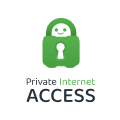
An affordable VPN with large number of servers. It boasts enough speed to stream Netflix seamlessly.
Pros
- Robust security features
- Strict no-logs policy
- Large server network
- Fast connection speeds
- User-friendly interface
- Wide range of platforms
- Kill switch, split tunneling, and MACE enhance security and privacy
Cons
- Only offers customer support via email or ticketing system
- Some users have reported inconsistent speeds
Private Internet Access (PIA) provides users with an intimate way to connect to the internet, connecting them directly from any public internet source.
It provides universal access to information from 78 countries and 112 regions. Its ad-blocking tool provides users with a more streamlined and safe surfing experience. PIA helps protect customers against malware and other online risks by blocking access to websites and domains that are detrimental to the customers.
Private Internet Access provides 24/7 customer service via email, live chat, and a knowledge base. Internet traffic over the VPN enables users to continue to use their local networks for traffic and access the internet.
It ensures users’ browsing history and personal information remain private online. PIA uses military-grade encryption technologies such as OpenVPN, WireGuard, and IKEv2 to protect users’ data from cyber-attacks.
It offers three pricing plans: The monthly plan is $11.95, the 1-year plan is $3.33/month, and the 2-year plan is $2.03/month. There is also a 30-day money-back guarantee.
PIA allows unlimited simultaneous connections on Mac, Android, iOS, Windows, Linux, and routers.
4. Surfshark

A newcomer in the VPN market but earning high-reputation by delivering top-notch services.
Pros
- Robust security features
- Multi-hop connections
- Fast connection speeds
- User-friendly interface
- Wide range of platforms
- Unlimited simultaneous connections
- Kill switch, split tunneling, and CleanWeb block ads, trackers, and malware
Cons
- Does not offer a free trial.
- Some users have reported slow speeds
Surfshark is an online privacy and security provider in the British Virgin Islands, with its primary service being a Virtual Private Network (VPN). The VPN uses AES-256-GCM encryption to protect user data and maintain illegal access.
Surfshark’s ad-blocking technology blocks ads, trackers, and other undesirable information, providing a faster and safer browsing experience. It also protects users from malware and other online hazards by preventing access to harmful websites and domains.
The VPN offers a secure connection to multiple VPN servers for protection and privacy. There is a kill switch function, preventing unauthorized access to the VPN connection from being lost and ensuring customer data is kept confidential.
Surfshark enables customers to connect multiple devices to a single account and provides 24/7 customer assistance via email and live chat.
It protects users’ browsing histories and personal information from unauthorized activity. The camouflage mode helps to conceal user activity using a VPN, making it harder for other parties to identify and stop VPN traffic. Surfshark offers DNS leak prevention to protect consumers’ DNS requests from ISP.
The VPN offers three pricing plans: The monthly plan costs $12.95, the annual plan costs $3.99, and the two-year plan costs $2.30. Moreover, there is a 30-day money-back guarantee. Surfshark is a physical detection tool compatible with various operating systems and hardware.
5. CyberGhost

Easy to navigate service best choice for beginners. It works well with Netflix and unblocks a number of libraries.
Pros
- Range of protocols
- Large server network
- Fast connection speeds
- User-friendly interface
- Wide range of platforms
- Kill switch, split tunneling, and ad and tracker blocking enhance security and privacy
Cons
- Limited additional features compared to other VPN services
- Only accepts payment through credit card, PayPal, or Bitcoin
CyberGhost is a virtual private network (VPN) provider that offers customers increased online security and privacy. It uses AES-256 encryption to protect user data and maintain online security.
Its ad-blocking technology prevents ads, trackers, and other unappealing components, providing users with a faster and more secure browsing experience. A malware protection technology that encrypts users from malware and other threats, protecting them from dangerous web pages and domains.
Its kill switch function connects users to the internet in case a VPN connection drops, saving their data. The service offers live chat and email support 24/7. CyberGhost allows users access to over 7,300+ servers globally, providing users with the capability to get information anywhere, fast. The VPN service offers support for the following VPN protocols: OpenVPN, IKEv2, and L2TP/IPSec.
It ensures customer web activities and personal details remain private and encrypts web traffic to protect against unauthorized access to public Wi-Fi. CyberGhost preserves customer data and online activities.
CyberGhost offers three pricing plans: The monthly plan is $12.99, the 6-month plan is $6.99/month, and the 2-year plan is $2.19/month. There is also a 45-day money-back guarantee.
It is compatible with Windows, Mac, iOS, Android, Linux, and router devices and systems.
Quick comparison table
| Provider | ExpressVPN | NordVPN | PIA | Surfshark | CyberGhost |
|---|---|---|---|---|---|
| Number of servers | 3,000+ | 6,300+ | 35,550+ | 3,200+ | 7,300+ |
| Number of countries | 94 | 100 | 78 | 65 | 91 |
| No-logs policy | Yes | Yes | Yes | Yes | Yes |
| Encryption strength | 256-bit AES | 256-bit | 128-bit AES | AES-256-GCM | AES-256 |
| Kill switch | Yes | Yes | Yes | Yes | Yes |
| DNS leak protection | Yes | Yes | Yes | Yes | Yes |
| IP leak protection | Yes | Yes | Yes | Yes | Yes |
| Ad and tracker blocking | Yes | Yes | No | Yes | Yes |
| P2P support | Yes | Yes | Yes | Yes | Yes |
| Simultaneous connections | 8 | 10 | Unlimited | Unlimited | 7 |
| Price/month (1/2-year plan) | $6.67 | $4.39 | $2.03 | $2.30 | $2.19 |
Benefits of using a VPN with a PS4/PS5
Gamers need the best gaming experience possible with the PlayStation 4 and 5, and connecting to a VPN can improve the gaming experience and provide other advantages.
Enhanced security
A VPN protects against hacking, phishing, and other online dangers by encrypting all internet traffic between the PS4/PS5 and the VPN server.
Access to geo-restricted content
A VPN allows users to view geo-restricted content unavailable in their area, giving them access to gaming applications and streaming services.
Reduced lag and latency
A virtual private network reduces the game lags and gives a seamless gaming experience.
Bypass ISP throttling
Internet access can be slowed down by either throttling or bypassing ISP throttling during busy times while preserving internet speed with a VPN.
How to choose the best VPN for PlayStation?
Below are some important things you need to look at before choosing a VPN service.
Consider the platforms and devices supported
When choosing a VPN for PlayStation, it is essential to consider the platforms and devices with VPN support and the option to access material on additional devices like your laptop, smartphone, or tablet.
Evaluate the server network
Top-notch VPNs should have a wide-ranging server network with locations worldwide to ensure a quick and reliable connection. It makes it a crucial aspect to consider.
Look for high encryption and security
The most critical idea is to ensure that your VPN uses robust encryption and other security features such as AES 256-bit, that no data is ever retained or tracked, and that a strict no-logging policy is in place.
Check the price
When choosing a VPN, it is essential to consider your budget, research thoroughly, and read reviews before selecting a specific service, as most reliable VPNs require a monthly price.
Check connection speed
The essential idea is to use a VPN with quick speeds and minimal latency, which is necessary for gaming due to the added encryption used by specific VPNs.
Look for customer support
You need to be able to contact support promptly and simply if you experience any problems with your VPN. Choose a VPN with helpful customer care features like knowledge bases, email assistance, or live chat that is available constantly.
How to set up a VPN on your PlayStation?
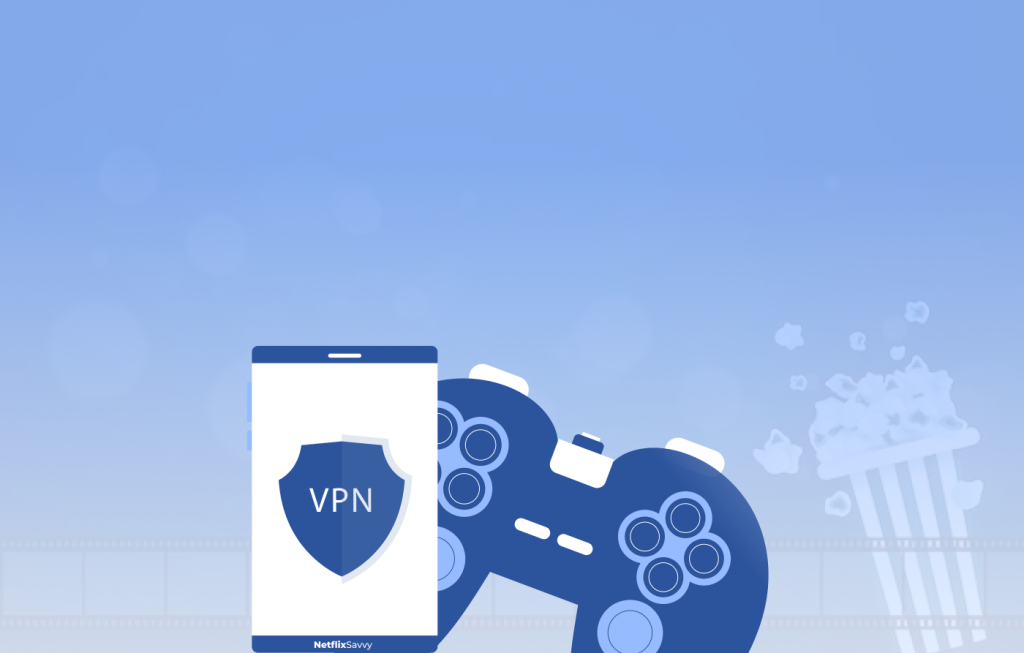
You can safeguard your online security and privacy while gaming by configuring a VPN on your PlayStation system. While there may be other ways to set up a PlayStation system, the following are the most typical and advised approaches:
PC method
Using a laptop to share a VPN connection with the PlayStation system is a common way to configure a VPN. The steps are as follows:
- Join a VPN service that works with your laptop and PlayStation devices.
- Download and install the VPN client application on your computer. Then, follow the instructions provided by the VPN provider to configure the client and connect to the VPN server.
- Use an Ethernet cable to link your PC to your PlayStation gaming system. If your Computer has a wireless network adapter, you can also use Wi-Fi.
- Choose the Network and Sharing Center option under the Control Panel on your computer.
- Click on Change adapter settings.
- Right-click on the VPN connection and select Properties.
- Click on the Sharing tab.
- Allow other network users to connect using this computer’s internet connection, which has a checkbox next to it.
- Choose the network connection your PlayStation system currently uses from the dropdown menu (either Ethernet or Wi-Fi).
- Click OK to save the settings.
- Choose Network Settings from the Settings menu on your PlayStation system.
- Choose Set Up Internet Connection.
- Select Use a LAN Cable and choose Easy.
- Complete the setup according to the on-screen instructions.
Mac method
The procedures to set up a VPN on your PlayStation console utilizing a Mac and an Ethernet connection are as follows:
- Join a VPN service that works with your Mac and PlayStation devices. ExpressVPN, NordVPN, and Surfshark are a few well-known VPN providers.
- An Ethernet cable connects your Mac to the internet.
- Go to System Preferences > Sharing on your Mac.
- From the list on the screen’s left side, choose Internet Sharing.
- Choose Wi-Fi in the “Share your connection from” dropdown option.
- Choose Ethernet in the “To computers using” selection option.
- To activate it, choose the checkbox next to “Internet Sharing” on the left side of the screen.
- Open the Terminal app on your Mac.
- Type “ifconfig en0” and press Enter.
- Search for the IP address next to “inet” in the list. It is the IP address of your Mac.
- Choose Network Settings from the Settings menu on your PlayStation system.
- Choose Set Up Internet Connection.
- Select Use a LAN Cable.
- Choose Custom and select your network.
- Select Manual for IP Address Settings.
- For the IP Address, Subnet Mask, and Default Gateway fields, type the IP address you discovered in Step 10.
- For DNS Settings, select Manual.
- Input the primary and backup DNS server addresses your VPN service has given you.
- Complete the setup according to the on-screen instructions.
Router method
The essential idea is to configure a VPN service on a router to ensure that all other networked devices use the VPN connection.
The steps are as follows:
- Join a VPN service that works with your network. ExpressVPN, NordVPN, and Surfshark are a few well-known VPN providers.
- Enter the router’s administrative interface. You may often enter your router’s IP address in a web browser to access the admin section.
- Locate the VPN settings in the admin section of your router. Depending on the make and type of your router, different locations may include different VPN settings.
- Input the VPN server information your VPN service has supplied, usually including the server address, user name, and password.
- Activate the VPN connection on your router after saving the VPN settings.
- Choose Set Up Internet Connection.
- Choose Network Settings from the Settings menu on your PlayStation system.
- Choose Custom and select your network.
- Select Automatic for IP Address Settings.
- Select Do Not Specify for DHCP Host Name.
- Select Manual for DNS Settings.
- Input the primary and backup DNS server addresses your VPN service has given you.
- Complete the setup according to the on-screen instructions.
Smart DNS method
Setting up a smart DNS on a PlayStation system differs from setting up a VPN. Still, it can provide additional advantages, such as allowing users to access geo-restricted material. The procedures include the following steps:
- Join a Smart DNS service that works with your PlayStation gaming system. Unlocator, Overplay, and SmartyDNS are some well-known Smart DNS providers.
- Choose Network Settings from the Settings menu on your PlayStation system.
- Choose Set Up Internet Connection.
- Use Wi-Fi or a LAN cable, depending on your preferred connection method.
- Choose Custom and select your network.
- Select Automatic for IP Address Settings.
- Select Do Not Specify for DHCP Host Name.
- Select Manual for DNS Settings.
- Enter the primary and backup DNS server addresses your Smart DNS provider gave you.
- Complete the setup according to the on-screen instructions.
Can I use a free VPN for PS4/PS5?
Free VPNs are available for online gaming and other activities, but they often have bandwidth, speed, and server location restrictions, leading to slow connections and unreliable connectivity. Some free services may keep track of your online activities or sell information to outsiders, compromising security and privacy.
It is essential to use a reliable premium VPN service for a consistent internet connection when using a PlayStation console to ensure quick speeds, a wide selection of server locations, and strong encryption. Commercial VPN services may have a monthly price but offer free trials or money-back guarantees.
FAQs
Using a VPN with a PS4 or PS5 is simple. To connect to the specified server, you must purchase a VPN subscription, download the VPN program on your console, and log in using your account information. After signing up, you can enjoy a safe, quick, and private online gaming experience.
You may configure a VPN on your PS4 or PS5 without a PC. Either manually configure a built-in VPN on your router or use a third-party VPN service on your console. A VPN and the two are compatible with some routers that already have it installed.
A VPN can improve the ping on PlayStation by encrypting internet traffic and reducing the risk of data breaches. It can also provide access to servers in different countries, but other factors such as server load, gaming hardware, and internet connection quality can affect the ping. It’s essential to check the ping before and after connecting to a VPN to see if it makes a difference.