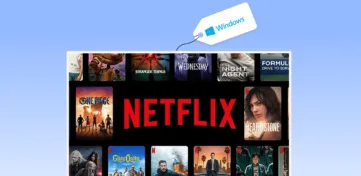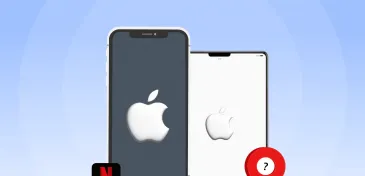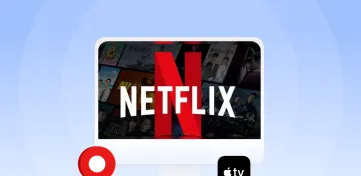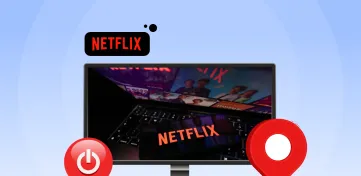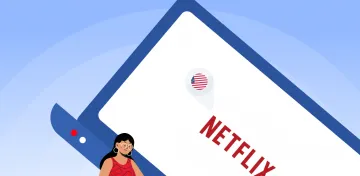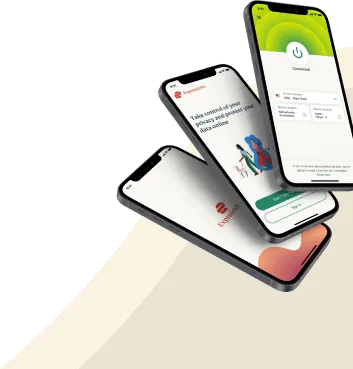With more than 203 Million Netflix subscribers and 900 Million iPhone holders, it is evident that Netflix is one of the most popular streaming media among iOS users. Undoubtedly, Apple uses its smartphones’ best and most advanced operating system, but its users still face difficulties using some mobile applications. Understanding all its operations can be troublesome, especially if you shift from Android to iPhone.
However, using Netflix on an iPhone and accessing all the geo-restricted libraries is a cinch if you know the right way. You just need a good Wi-Fi connection, a Netflix subscription, and a VPN. It’s that simple!
So, in this article, we will help you get the best of Netflix on your iPhone and access all the content irrespective of regional boundaries.
How to watch Netflix on iPhone in 2024?
Following are the steps you can take to watch Netflix on your iPhone.
- Download the Netflix app from the App Store.
- Now, get the subscription and log in to your account.
- Select your preferred profile.
- You can now enter the title of your favorite show in the search bar. You may also check the recommendation or search in the genre if you are unsure what to watch.
- Tap on the show or movie title in the result and start streaming.
- If you want to change the audio language or see subtitles, click “Audio and Subtitles” at the bottom of the page where your movie is playing. From there, you can switch on the subtitles and switch to the language you want to dub your film.
How to get Netflix on iPhone?
Netflix has a dedicated iPhone app, which you can quickly get from the App Store. Here are the steps to access your Netflix on an iPhone.
- Go to the App Store on your iPhone to install the iPhone Netflix app.
- Tap on the Search bar, type “Netflix, ” and click search.
- Select the “Netflix” application from the search results.
- Tap ‘Get’, and your application will start downloading.
- Once downloaded, launch the app.
- Now, get a Netflix subscription. Log in with your credentials, and start streaming.
Best resolutions that Netflix supports on iPhone
You must be wondering what media quality Netflix offers on your iPhone. Netflix can deliver a resolution of up to 1080p, which is compatible with the contemporary models of the iPhone. So, you can stream in the highest resolution and have your little “cinema at home.”
However, older versions of the iPhone may not support that many resolutions. So, here’s the breakdown for your ease.
| Resolution supported by Apple devices | |
| Apple Devices | Supported Resolution |
| iPhone XS, X, XS Max, and higher | 1080p |
| iPhone 6 Plus and all the Plus models | 1080p |
| iPad (Retina display) | 1080p |
| iPhone XR | 720p |
| iPad | 720p in iOS 8.0, 480p in iOS 6, and the one from earlier |
| iPod Touch, iPhone 5, and below | 720p in iOS 7.0 & up, 480p for iOS 6.0 and earlier |
Now, you know what resolution you can expect from your iPhone. As for our recommendation, go only for the resolution your device can support (not the higher), so you can get a smooth, glitch-free streaming experience.
How to watch US Netflix on iPhone from anywhere in 2024?
The US library is one of the most popular libraries in the world. Moreover, Korean Netflix and Japanese Netflix are famous for their TV dramas and anime, respectively. However, most of the content here is geo-restricted. So, you cannot access it even if you have a full Netflix subscription. For instance, you can watch “Harry Potter” only in Australia on Netflix and not in any other region worldwide.
To avoid this geo-ban, you need to use a good VPN. We recommend using ExpressVPN for Netflix, which works outstandingly for high-quality streaming media and offers amicable security and speed.
Following are the steps you can follow for Netflix streaming on iPhone from anywhere around the globe:
- Download the ExpressVPN app from the App Store and launch it.
- Get your subscription and log in to your account with your credentials.
- Connect to the server of the country you want to access. For example, if you wish to unblock a US Netflix library, connect to the server from the US.
- Now, launch the Netflix app and log into your account (Install the Netflix iOS app from the App Store if you do not have one on your smartphone).
- Try searching for any US movie/show you want to watch. It will be available.
- Sit back and start streaming.
However, it is noteworthy that not all VPNs work with Netflix. However, the streaming service has ways of detecting you are using a VPN, and thus, it will block it. It ensures that all the users abide by the Netflix licensing agreement and do not pass the geo-restrictions. Only a few VPNs are powerful enough to bypass Netflix screening and offer a secure connection with high streaming speeds.
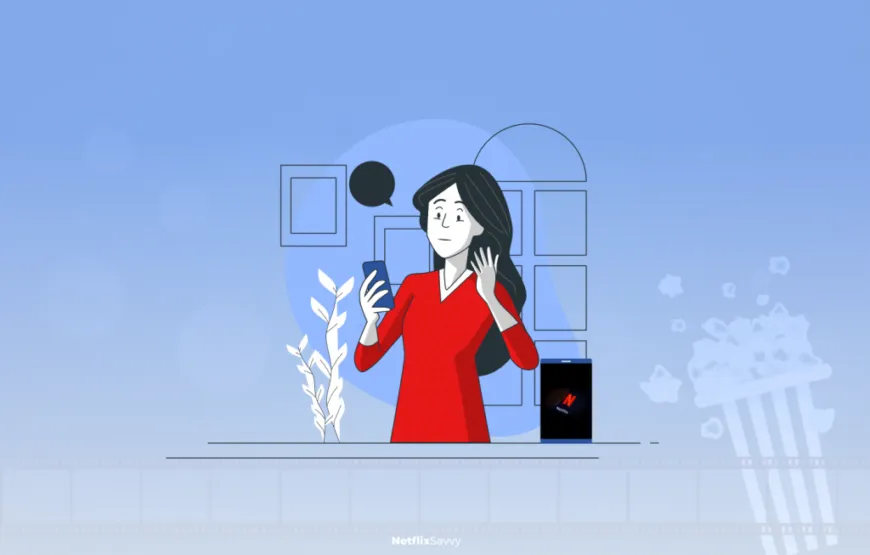
Best VPNs to unblock Netflix on iPhone
Here are the three best VPNs for iPhone Netflix to enjoy a buffering-free experience with full liberty to access anything.
1. ExpressVPN

Our top recommended VPN for accessing Netflix on any iPhone. It offers stealth security to it users.
Pros
- Fastest internet speed among all the competitors .
- Compatible with most media devices
- Large selection of servers
- DNS leak proof
- Multiple servers
- No log privacy policy
- Internet kill switch
- Supports cryptocurrency
Cons
- Expensive than other VPN providers.
ExpressVPN is the best VPN for accessing all Netflix libraries on iPhones globally. It provides foolproof security and offers an ultra-fast connection to let you enjoy a buffering-free streaming experience in complete incognito mode.
ExpressVPN uses the patented light protocol, so you have high speed and resolution even with high server traffic. Moreover, the MediaStreamer helps you have a glitch-free media streaming experience. It obscures your IP address, so Netflix AI never knows you are accessing content using a VPN-generated IP address. Thus, your connection is always stable.
We tried connecting to the US-Atlanta server of ExpressVPN to check its efficacy in unblocking the US Netflix library. When we linked to the US server, Netflix America was ready to play.
Moreover, in the test run, the average upload speed was 91.89 Mbps, and the average download speed was 93.12 Mbps over a 100 Mbps connection. This slight difference between the speeds ensures you always have a buffering-free experience.
Express VPN has AES-256-Bit military-grade encryption, which government bodies use to protect high-profile information. This VPN offers the best IPV6/DNS leak protection, and the internet kill switch, so you won’t have to worry about private information leaks. Moreover, complete server obfuscation is another step to ensure user security.
The best part is that you can connect your Netflix with the international server through split tunneling while allowing all the other apps to stay on your local one.
Not only Netflix, but ExpressVPN also helps you access content on other geo-blocked sites like HBO, NPO, Youtube, NOS, Peakcock TV, etc. Moreover, you can also avoid all the internet restrictions on accessing gaming platforms like Minecraft.
ExpressVPN is compatible with most operating systems so that you can download it on your PCs, Amazon Firestick, laptops, Smart TVs, smartphones, and more. And even if a device seems incompatible, you can install ExpressVPN directly on the Wi-Fi router and connect it to it. Also, you can get assistance from 24/7 customer support if you have any problem during use,
Though ExpressVPN is not the most economical VPN out there, it is still value for your money with its state-of-the-art features. Also, you can get significant discounts if you get bigger plans. The one-month package of ExpressVPN is $12.95. However, you can get your VPN subscription for just $6.67/month months free for a yearly plan. So, you just have to spend $80.04 once in 15 months for a VPN. Also, pay in cryptocurrency here to level up the security game.
Additionally, you can always get a complete refund with a 30-day money-back guarantee if you feel this is not the right choice. Want to test the features in detail? The ExpressVPN iPhone app comes with a 7-day free trial. (Available only on mobile devices)
So, isn’t it worth a try?
2. NordVPN

One of the most reliable VPNs around. It offers its users best services. It unblocks Netflix on iPhone fluently.
Pros
- Multiple servers worldwide
- Has dedicated servers for streaming
- Updated regularly
- Complete incognito mode
- Stable and fast internet connection
- Internet kill switch
- Incredible privacy and security policies
- Accepts cryptocurrency for payment
Cons
- Torrent downloads glitches
- Non-user-friendly configurations of Open VPN
Among all the VPN providers out there, NordVPN has the most number of servers worldwide. It has over 5,500 servers in over 50 countries and doesn’t cap bandwidth. So, NordVPN allows you to watch your favorite movies and shows at blazing-fast speeds in ultra HD as soon as they are available. Also, the large number of servers spread over multiple locations around the globe allows you to access all the Netflix libraries. Moreover, you can also shuffle from one server to another if you feel any speed lag.
We tried connecting to NordVPN’s US-Atlanta server. The US Netflix library became available for streaming as soon as it was successfully connected. Moreover, the average upload speed was 84.34 Mbps, and the average download speed was 88.98 Mbps over a 100Mbps connection. This speed is fast enough for uninterrupted video streaming.
NordVPN uses SmartPlay technology to let you enjoy a high-class buffering-free video streaming experience. Moreover, it uses Double VPN, a multi-hop feature that offers an extra layer of encryption, so you remain utterly obscure on the Internet.
To ensure better user security, NordVPN follows a more sophisticated WireGuard protocol. Moreover, it comes with the industrial standard AES 256-bit encryption, DNS/IP leak protection, complete obfuscation, and the internet kill switch to ensure you have a stable and secure connection all the time.
Also, you can install it on the most popular OS like Mac, Linux, iOS, Android, and Windows.
Moreover, using NordVPN, you can unblock various geo-restricted media platforms such as HBO, NOS, YouTube, etc.
The two-year subscription to NordVPN comes under $13.25 per month with three months free. Also, it comes with a 30-day money-back guarantee to help you claim a full refund if you are unhappy with it. Moreover, for user satisfaction and to help them evaluate functionality better, NordVPN has also given a 7-day free trial on the iPhone app, making evaluating the VPN’s functionality easier. If you still have VPN problems, 24/7 customer support can help you on live chat.
3. Private Internet Access (PIA)

Best pocket-friendly VPN on the list for watching Netflix on iPhone. It has massive server network all over the world.
Pros
- Netflix Connection stability
- Excellent unblocking ability
- Fast speed on media streaming
- Huge server network
- Economical
- 24-hour support on live chat
Cons
- Do not work well with Fire TV and has an unreliable connection with Apple TV
Private Internet Access is an affordable VPN for Netflix on iPhone. However, it has limited features, and you cannot access all the geo-restricted platforms.
It is an excellent budget-friendly option for Netflix with limited features such as missing multi-hop, Smart DNS tool, etc. However, it never compromises its user security or streaming speed.
Private Internet Access has 35,000+ servers in 84 countries. Therefore, you can access multiple geo-restricted platforms, though not all, including YouTube, HBO, Peacock TV, etc.
We tested Private Internet Access for its connection speed with multiple German servers. As soon as we connected, UK Netflix was available for streaming. Also, we had an average download speed of 86.92 Mbps and an average upload speed of 85.31 Mbps over a 100 Mbps connection. This minor difference in speeds ensures you have a buffering-free streaming experience.
The two-year plan for Private Internet Access is only $2.19 per month with two months free.
So, even if Private Internet Access is not the best iPhone Netflix VPN, it still has excellent efficiency for Netflix Germany and Italy.
How to stream Netflix over AirPlay?
You can stream Netflix on your AirPlay device, such as Apple TV. Connect your AirPlay-enabled device and iPhone/iPad to the same internet connection. The Netflix app will show you the sign ![]() or
or ![]() if your device is AirPlay-enabled.
if your device is AirPlay-enabled.
However, if you cannot see the icon, update your devices to get the latest version and try again. Also, a device that can be connected through AirPlay to your other iOS device does not need a separate Netflix subscription. Once you are connected successfully, you can enjoy the same streaming on both devices.
How to stream Netflix over Chromecast?
On a Google Chromecast-enabled device, you can always stream Netflix. Find the cast icon on your Netflix app on your iPhone. Select the icon and connect your device to your other Google Chrome-enabled device, such as Apple TV. Now, you can easily watch your favorite movie while lying on a couch on a bigger screen.
Netflix Not Working on iPhone: Solutions
If, for any reason, Netflix is not working on your iPhone, here are the solutions you can look into:
- Relaunch the Netflix app: The best way to get over most of the problems while using Netflix is to relaunch the app.. Close the app and reopen it after 10 seconds.
- Restart your iPhone: Multiple apps working in the background sometimes slow down your system and start freezing. So, restarting your device is the best way to get back to smooth running.
- Check for updates: For the best Netflix experience, update it regularly. Sometimes, the app shows problems if it is an older version. So, check for updates to fix the problem.
- Check your VPN connection: If you are accessing the geo-blocked Netflix and it stopped streaming, check your VPN connection to see if the server is down. Try connecting to a different server.
- Forget your Wi-Fi network: The problem with getting the internet speed back can be resolved by forgetting your Wi-Fi network connection in the Internet Setting. Wait 30 seconds and then re-enter your password.
- Check your internet connection: Sometimes your Netflix works completely fine, but your internet connection is slow or disconnected. So, check it twice before you look into any other solution.
- Update iPhone date and time: Ensure you have the correct date and time. Set your date and time to “automatic” in this setting.
- No Netflix content restriction: Ensure you have not put Netflix in “Content & Privacy Restrictions” in the settings. If so, remove it from there.
- Remove devices from the Netflix setting: Netflix restricts the number of devices. So, if you have connected too many devices, try disconnecting them.
- Delete and reinstall Netflix: If nothing works, the last resort is deleting and reinstalling the Netflix app.
Is it legal to watch US Netflix content in other countries?
Netflix explicitly states: “You may view the content primarily within the country where you have established your account and only in geographic locations where we offer our service and have licensed such content.”
So, it is against the terms and conditions of Netflix that you try to access other content. Therefore, Netflix has the right to suspend your account on this basis.
Therefore, if you try accessing geo-restricted Netflix content using a VPN that does not protect your security, you are liable for your account being blocked by Netflix. So, only invest in highly rated VPNs like ExpressVPN to get the best Netflixing experience.
Conclusion
We hope our guide helped you watch Netflix on your iPhone. Mind that you cannot access all the content on Netflix without a VPN. However, do not connect to a random VPN provider, which offers many security issues. We recommend using ExpressVPN for its excellent efficacy for Netflix.
If you have any other questions, you may drop a comment. We would be happy to help.
FAQs
To log out of Netflix on an iPhone, tap Profiles in the upper right corner of your Netflix app. Now, tap sign out. Click yes to confirm logging out.
Netflix uses 1 GB, 3GB, and 7GB of data in standard, high, and ultra-high definitions, respectively.
To watch Netflix on an iPhone offline, launch the Netflix app and download your favorite movies and shows. Now, you can access them in the Downloads even if you are not connected to the Internet.
You can download the Netflix app if your iPhone, iPod, or iPad runs iOS 15 or higher. Moreover, if the Netflix app has already been downloaded on a device running iOS 5.0 or later, it is also compatible.
To delete Netflix profile on iPhone:
1. Go to the web browser and log in to the Netflix account. From here, go to manage profile and choose the one you want to delete.
2. Select delete profile, and it is done.
There can be multiple reasons why Netflix is not working on your iPhone or iPad. It can be an issue from your end, e.g., too many devices connected to Netflix, faulty Wi-Fi connection, incorrect date and time, etc. If that’s not the case, it is the Netflix error due to a temporary server down or incompatibility.