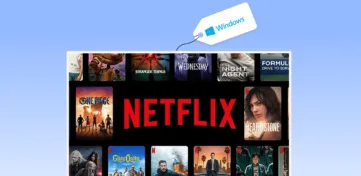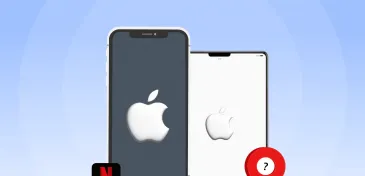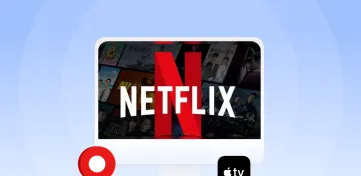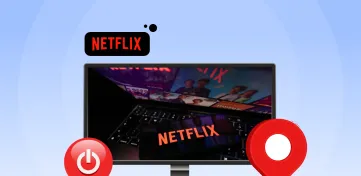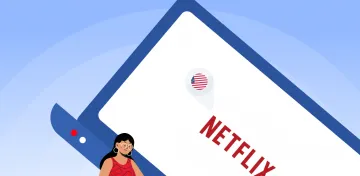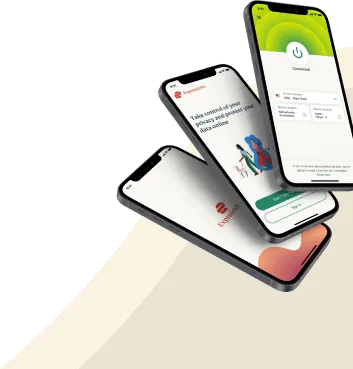With an abundance of streaming content, Netflix provides its users with a plethora of options to choose from. Furthermore, viewers can access the streaming service on various platforms, such as Roku, a user-friendly device. Although the interface may call them Channels, the installation process is straightforward, and viewers can easily enjoy Netflix on Roku.
Utilizing one of our recommended VPNs, you can gain access to your local Netflix library and break through barriers, and access international Netflix libraries. Setting up Netflix on a Roku device is straightforward, and you can quickly address any glitches. To get started, keep reading this step-by-step guide on using the service and solving any issues you might face.
How to access Netflix on Roku – Quick guide
- Ensure that your Roku device is configured and online.
- Go to the Roku Channel Shop from the home screen.
- Enter “Netflix” into the search field after choosing the “Search” option.
- Click “Add Channel” after choosing the Netflix app from the search results list to download and install it on your Roku device.
- After installation, open the Netflix app on your Roku device from the home screen.
- Sign in using your Netflix credentials if you already have one. Instead, you may open a brand-new account right from the Netflix app.
- Once logged in, you can browse and stream every Netflix movie and TV show on your Roku device.
- Using the remote control, choose the episode or movie you wish to watch by navigating the Netflix app’s menus.
- Use your Roku device to enjoy your favorite Netflix movies and TV episodes!
What is Roku?
Digital material, including movies, TV shows, music, and games, are streamed straight to TVs using Roku digital media players and smart TVs. With millions of active users, the Roku platform, introduced in 2008, has since grown to become one of the most well-known streaming platforms globally.
It lets customers stream music, video, and other content directly to their TVs with its digital media players. The range includes the more economical Express and the more feature-packed Ultra. Roku can access thousands of streaming services, including Netflix, Hulu, and Amazon Prime Video. Users can use the Roku mobile app as a remote control for private listening.
For every budget, Roku devices provide the ideal streaming experience. Every Roku device, from the entry-level Roku Express to the top-of-the-line Roku Ultra, includes features that make streaming a snap. Enjoy uninterrupted streaming with automated software upgrades, rapid channel loading, and an easy-to-use user interface.
The Roku Channel Shop, which provides users with access to hundreds of streaming channels, including well-known ones like Netflix, Hulu, Amazon Prime Video, and many more, is run by Roku in addition to its hardware products. The Roku Channel Shop lets users quickly locate new material and entertainment.
Besides, Roku has a mobile app with remote control abilities and more features, such as voice search and private listening, to further upgrade the user experience. They continually innovate and update the platform, introducing innovative and new components.
How do Roku devices work?
Users may stream digital entertainment straight to their TVs using Roku devices, which connect to the internet through Wi-Fi or Ethernet. Follow this step-by-step explanation of how Roku devices work:
- Setting up: The first step in setting up your Roku device is to connect it to your TV using an HDMI connection and to the internet via Ethernet or Wi-Fi.
- Finding content: Thousands of streaming channels, including Netflix, Hulu, Amazon Prime Video, and many more, are accessible in the Roku Channel Shop after your Roku device is configured.
- Adding channels: By choosing it and following the on-screen instructions, you may add any channel you discover that you want to watch on your Roku device.
- Streaming content: After an installed channel, you may explore its material and choose the program or film you want to watch. The material will then be streamed directly to your TV from the Roku device.
- Control: With the supplied remote control or the Roku mobile app, you may browse channels, do voice searches, and use your smartphone as a remote control for your Roku device.
What can you stream on Roku?
A large variety of digital material is available on Roku, which gives users access to thousands of streaming channels. You may stream this video directly to your TV. Examples of the kinds of media you can watch on Roku are as follows:
- Movies and TV Shows: Popular streaming services, including Netflix, Hulu, Amazon Prime Video, Disney+, and Apple TV+, are accessible through Roku. Both original material and well-known TV series and movies from other networks and studios are available on these sites, which provide a vast selection of both.
- Live TV: Live TV is available on several streaming services on the Roku platform, including Sling TV, YouTube TV, Hulu Live, and others. Access to live broadcasts of well-known networks like ESPN, CNN, and regional news stations is made available via these services.
- Music: Spotify, Pandora, and iHeartRadio are the ideal music streaming alternatives on Roku for music fans. Users of these services may make personalized playlists, listen to their favourite songs, and find fresh musical talent. With Roku, you can experiment and design your own musical experience.
- Sports: Channels like ESPN+, NBC Sports, and Fox Sports all provide live sports and highlights for sports enthusiasts to stream. Sports news and commentary are also available on certain stations.
- Games: Roku devices provide access to various games that may be played on your Screen, ranging from straightforward games to more engaging experiences.
- Educational Content: Various subjects, from science and technology to history and current affairs, are covered by TED, National Geographic, and PBS.
Does Roku support Netflix?
Netflix is one of the most widely used streaming services on the Roku platform, and Roku does support it. Netflix is easily downloaded and set up on your Roku device through the Roku Channel Shop. Once loaded, your Roku device will allow you to instantly access the whole Netflix catalogue of movies and TV episodes.
The capabilities found on other platforms, including browsing and searching for content, making custom profiles, and accessing subtitles and different audio tracks, are accessible on the Netflix app for Roku devices. Depending on your TV and internet connection, the Netflix app for Roku devices also enables high-definition and ultra-high-definition streaming.
An extensive range of other well-known streaming services, including Hulu, Amazon Prime Video, Disney+, and many more, are supported by Roku in addition to Netflix. As a result, Roku offers a flexible and practical streaming service for all your favourite online media.
Check to see if Netflix is compatible with your Roku
The Roku device you recently acquired is unable to stream Netflix. Roku has previously discontinued its support for specific antiquated hardware, rendering it impossible for Netflix to sustain their application’s state of the art.
While most Roku devices should be compatible with Netflix, specific dated or ancient models could no longer work with either Roku or Netflix. Recent changes to the Netflix app may call for hardware or software characteristics not present on earlier Roku models.
Netflix no longer functions with Roku models from the first and second generations. Roku XD, XDS, XR, SD, HD, and HD-XR are some of these gadgets. Your gadget would function with Netflix if it were produced after 2011.
It is wiser to select the most current Roku model as they no longer support outdated versions. Thus, it is prudent to avoid the risk.
Best VPNs to watch Netflix on Roku – Quick list
- ExpressVPN: This VPN is known for its fast speeds and reliable connections. It has servers in over 90 countries, making it easy to bypass geo-restrictions and access Netflix content worldwide.
- Private Internet Access: Netflix can be streamed on Roku using PIA’s dependable VPN, which provides quick download times and robust encryption. It supports up to 10 simultaneous connections and has servers across 78 nations.
- NordVPN: Netflix on Roku is frequently streamed using NordVPN. Its high-speed connections are perfect for HD streaming, and it has more than 5,000 servers spread across more than 60 nations.
Best VPNs to watch Netflix on Roku – Detailed list
1. ExpressVPN

One of the best in the business famous for its top-notch streaming capabilities and blazing-fast speed.
Pros
- Adheres on a strict no-log policy
- Compatible with all types of devices including Roku
- Doesn’t take users’ privacy for granted
- And around the clock customer service
Cons
- A lil pricier than others
ExpressVPN is a VPN provider with a good track record for working with Netflix. It enables users to access their beloved TV shows and films in over 90 nations, including the US, the UK, Canada, Japan, and others. Users can access Netflix geo-restricted content more easily using ExpressVPN.
An excellent option for viewing Netflix is ExpressVPN. It provides unrestricted bandwidth and quick connection speeds. With MediaStreamer from ExpressVPN, you can access Netflix without a VPN.
ExpressVPN uses modern technology to circumvent Netflix’s VPN detection methods and provide users with a flawless viewing experience. Customers may access Netflix material in high definition without interruption or buffering, thanks to ExpressVPN’s fast servers.
It is a reliable VPN provider that connects to Netflix, provides users with a secret internet connection, and enables them to watch their beloved TV shows and movies from different locations.
Moreover, the service offers advanced encryption to protect user data from internet threats like viruses, hackers, and phishing scams. To stop data leaks, it also has a kill switch mechanism that turns off internet access if the VPN connection drops.
ExpressVPN cannot maintain records of user activity or connection logs due to its strict no-logs policy. It prevents user data from being tracked and shared with other parties.
Including Mac, Android, routers, Windows, iOS, and Linux, ExpressVPN is compatible with multiple hardware and operating systems. Moreover, it features browser add-ons for Chrome, Firefox, and Edge. ExpressVPN provides outstanding customer service across various channels, including live chat, email support, and a sizable knowledge library.
2. Private Internet Access (PIA)
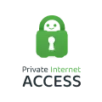
A reliable VPN service that keeps your identity safe and makes you possible anonymous while being online.
Pros
- Boasts decent speed all over the servers
- Comes witha reasonable price
- Has a ‘Double VPN’ mode
- Observes no data leaking
Cons
- Sometimes it may have slow speed while streaming on Netflix
Private Internet Access (PIA), founded in 2010, provides its users with secure, encrypted access to the Internet, protecting their data and online behaviour. Users may access blocked websites by providing a proxy service and guaranteeing their privacy is protected. Customers may use PIA’s services on various platforms, including Windows, Mac, Linux, iOS, and Android.
Owing to its stringent no-logs policy, PIA does not collect or store any data on the internet behaviour of its users. A user is always secure by doing this.
It uses strong encryption and several security protocols, including OpenVPN, WireGuard, and IKEv2/IPSec, to protect user data and online behaviour. Also, suppose the VPN connection is lost. In that case, a kill button that quickly disconnects the user’s internet connection is available, as is a MACE function that filters malware, trackers, and other features.
Thanks to PIA’s worldwide network of 78 countries, users may bypass geo-restrictions and access content from multiple locations.
The VPN offers a SOCKS5 proxy that users may use with the VPN to boost download rates and reduce latency. By banning websites known to have malware, trackers, and ads, the MACE function of PIA provides users with an additional layer of security.
3. NordVPN

A well-established VPN service that offers hassle-free streaming even on Roku.
Pros
- Has a handy protection tool for users
- Double the protection by providing Double VPN feature
- Boasts stable speed all across the servers
- Keeps updating it customer service
Cons
- Only some servers have torrenting option
Virtual private network (VPN) service NordVPN offers customers a secure and confidential internet connection. It is a well-liked VPN service known for its ease of use and excellent security.
NordVPN is a VPN provider that can connect to Netflix and let customers watch their chosen TV shows and movies in various nations. It makes it simple to unblock Netflix geo-restricted content because of its numerous servers scattered throughout more than 60 nations, including the US, the UK, Canada, Japan, and many others.
It employs cutting-edge technology to circumvent Netflix’s VPN detection methods and provide users with a flawless viewing experience. Moreover, NordVPN’s fast servers ensure that users can stream high-quality Netflix content without pausing or buffering.
The service uses military-grade encryption and several security protocols, including OpenVPN, IKEv2/IPSec, and NordLynx, to protect user data and online behaviour. Moreover, it has a Double VPN feature that increases security by twice encrypting user traffic while routing it through two different servers.
Because NordVPN supports various operating systems, including Windows, Mac, iOS, Android, Linux, and routers, users can secure all their devices with a single account.
NordVPN’s CyberSec feature protects users from online hazards by preventing ads, malware, and phishing attacks. The kill switch feature of NordVPN automatically disconnects the user’s internet connection if the VPN connection is lost, preventing data leakage.
By combining the anonymity of the Tor network with the greater security of a VPN, NordVPN’s Onion over VPN functionality offers users an additional layer of privacy and safety.
Is Roku not supporting Netflix? Here is how to fix it
You can resolve the problem if Netflix isn’t working on your Roku. You might attempt the following various troubleshooting steps:
- Check your internet connection: Ensure your Wi-Fi network is operational and your Roku device has internet. See whether rebooting your modem or router fixes the problem.
- Restart your Roku device: Restarting your Roku device will sometimes alleviate problems with the Netflix app. Choose Settings > System” > Restart from the Roku home screen to restart your device.
- Update your Roku software: Make sure the software on your Roku device is the most recent version. Navigate to Settings > System > System update to check for any available updates and install them if necessary.
- Update the Netflix app: On your Roku device, see whether the Netflix app has any accessible upgrades. Choose the Netflix app on the Roku home screen, then click the asterisk (*) button on the remote and choose “Check for updates.”
- Clear the Netflix app cache: Clearing the app cache may occasionally address Netflix app problems. Choose the Netflix app on the Roku home screen, then choose “Remove channel” by pressing the asterisk (*) button on the Roku remote. Reinstall Netflix from the Roku Channel Shop after that.
- Reset your Roku device: You can reset it to its factory default settings if none of the abovementioned procedures work. To reset your device, go to Settings > System > Advanced System Settings > Factory reset.
- Reinstall Netflix App: Follow the instructions below if you need to reinstall the Netflix app on your Roku device:
- You may access the Roku home page by hitting the Home button on your remote.
- Using the arrow buttons on your remote, find the Roku Channel Store and choose it by pressing the OK button.
- Choose “Search Channels” with the arrow buttons, then click OK.
- To find the app, enter “Netflix” using the on-screen keyboard and then click OK.
- Choose Netflix from the search results by selecting it, and pressing the OK button will access the app page.
- To download the Netflix app to your Roku device, choose “Add channel.”
- Once you install the app, return to the Roku home screen and launch the Netflix app to sign in and begin streaming media.
- Contact Netflix or Roku support: If you’ve followed the above instructions and Netflix is still not functioning on your Roku device, you may get more help by contacting Netflix or Roku support.
How do I connect another device to Roku?
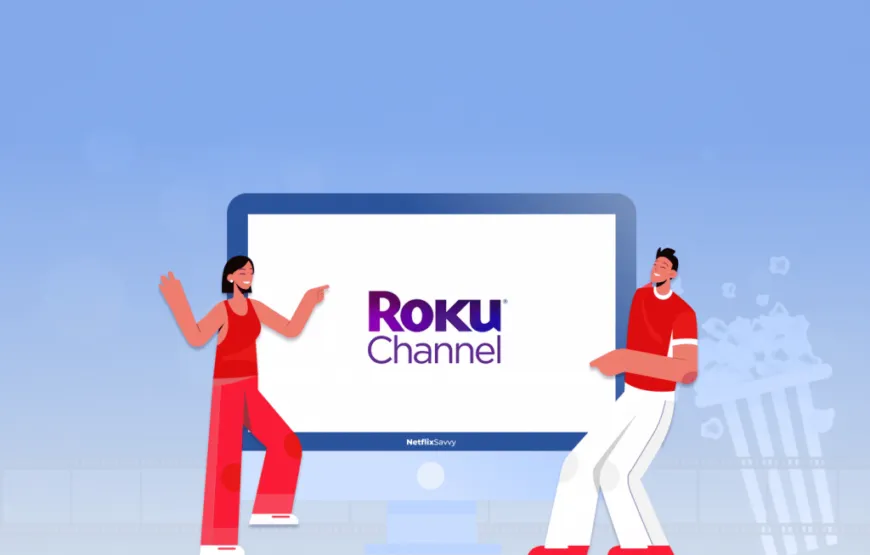
Depending on your device, you may connect to Roku with other devices in various ways. These are a few of the most popular techniques:
- Connect your smartphone or tablet to Roku: Connect your tablet or smartphone to the same Wi-Fi network as your Roku device and download the Roku app. To view a list of the Roku devices currently connected to your network, open the app and choose “Devices” from the bottom menu. Use the app as a remote to explore and stream content after choosing your Roku device.
- Connect your computer to Roku: You may use the Roku screen mirroring capability to show your computer’s screen on your Roku device if you own a Windows PC or a Mac. To enable the function, first, check that your computer and Roku device are both connected to the same Wi-Fi network by going to Settings > System > Screen Mirroring on your Roku player. Then, pick your Roku device from the available devices on your computer by clicking the screen mirroring button in the menu bar.
- Connect your gaming console to Roku: If you own an Xbox or PlayStation, you can connect to your Roku device using the Roku app on your console. Install the Roku app on your console from the app store, then log in with your Roku credentials. On your Roku device, utilize the app to navigate and stream content.
- Connect your smart speaker to Roku: You can use voice commands to operate your Roku device if you own a Google Home or Amazon Echo gadget. Before setting up voice control via the Google Home or Amazon Alexa app, connect your smart speaker and Roku device to the same Wi-Fi network.
Conclusion
Thanks to developments in streaming technology, you may now watch Netflix on Roku devices, including the Roku Ultra, Express, Premiere, and Streaming Stick. Viewing Netflix on Roku is accessible and user-friendly. Setting up the device, downloading Netflix software, and logging into your account are all required. You may start watching your favorite films and TV episodes when everything is ready.
The simplicity of utilizing Roku to stream Netflix is the main benefit. With Roku, accessing Netflix from your home is simple and hassle-free without needing sophisticated setup or incompatibility concerns. Furthermore, Roku devices offer an intuitive interface that makes discovering the material you’re looking for simple. Roku provides various features in addition to the convenience that improves Netflix viewing. To avoid repeatedly looking for your favorite movies and TV series, you may use the “My List” function to save them. The “Kids Mode” function enables you to establish parental restrictions to ensure that your kids only see good information for their age.
FAQs
The sole requirement is a Netflix membership; no other costs are for using Roku to stream content. It makes Netflix the ideal streaming device since you can watch all your favorite films and television shows, no matter where you reside.
Open the Netflix app on your Roku device to cancel your membership. On your Roku remote, select Manage Subscriptions by pressing the * button. Choose Cancel Membership from here and confirm the cancellation.
To resolve Netflix freezing on Roku, try the following steps:
1. Check the internet connection on Roku.
2. Reboot the Roku device by unplugging it from the power source.
3. Update the Netflix app on Roku.
4. Clear the cache and data of the Netflix app.
5. Uninstall and reinstall the Netflix app on Roku.
6. Try an alternate video quality on the Netflix app.
7. Check for firmware updates on the Roku device.
8. Contact customer service for further assistance.
It’s easy to switch Netflix accounts on Roku. On your Roku device, navigate to the Home screen and choose the Netflix app. Next, select the desired profile from the list of available profiles. Decide on the “Sign out” option. After signing out, you may return and start streaming material using the other shape.
Use the
procedures to resolve blurry vision when watching Netflix on a Roku:
1. Ensure the connection to your network. Make sure your connection is solid and reliable.
2. Adjust the resolution setting on your Roku device.
3. Check your device’s playback settings to ensure that Netflix is being played back at the best resolution.
4. Connect your Roku to your TV with an HDMI connection for the highest visual quality.
5. Restart your device and then launch the Netflix app once more.
6. For extra help, contact Netflix customer care if you still need help.
Yes, you can use a Roku Streaming Stick to stream Netflix. Start watching immediately by downloading the Netflix app from the Roku Channel Store and logging in with your Netflix credentials.
Finding particular Netflix material fast on a Roku device is possible using Netflix codes. Launch the Netflix app on your Roku device and choose “Search” to utilize the codes. Enter the actual code (such as “Movies for Kids”) in the search box and hit enter. It will provide a list of motion pictures and television programs that match the code you typed. Choose the movie you want to watch, then delight in it!
An excellent approach to discovering specific Netflix material fast on Roku is to use Netflix codes. Launch the Netflix app on your Roku device, then choose “Search” from the menu to start using the codes. Enter the actual code (such as “Movies for Kids”) and hit enter in the search box. After you enter the code, a list of movies and TV series that match it will appear. Choose the movie you want to watch, and have fun!
You must join up with a VPN provider to install a Roku VPN. After selecting a VPN service, you must set up a VPN profile on the Roku device. To accomplish this, pick Network from the Settings menu, then choose Set up a new connection or network. Enter the data requested by the VPN provider after selecting VPN. You can view stuff from all over the world with a secure connection after the connection is made.
No, the majority of reliable VPNs don’t maintain logs. A VPN intends to keep your activity private and log files to record every action on a network. VPNs utilize encryption to ensure no one else can see your data. As a result, most VPNs do not maintain any activity logs. Verify the privacy policy of the VPN service you have selected to make sure no records are kept.