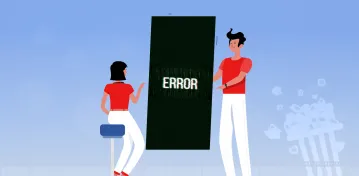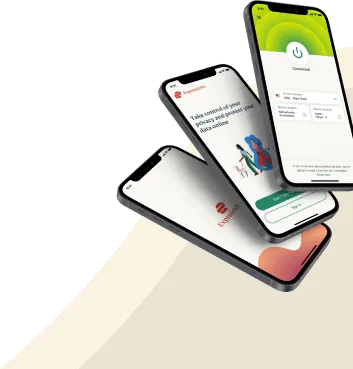It must be frustrating to deal with a Netflix error code NW-2-5 when streaming a newly released or much-anticipated movie, series, or documentary on your account. It is understandable, and anyone would be frustrated by it.
Netflix is one of the most prominent streaming platforms in the world, with over 50,000 movies, animated movies, comedies, and TV shows, among others. While it is excellent for streaming, mishaps can also restrict or interfere with a person’s viewing. One such mishap is the Netflix error code NW-2-5 which immediately disconnects the Netflix user from streaming anything on their device.
Not to worry, there’s a solution to clear the error code, and this post covers 15 steps to help you quickly fix the Netflix error code NW-2-5 and get you back to regular programming.
What is the Netflix error code NW-2-5, and what is the cause?
The Netflix error code NW-2-5 majorly occurs due to a poor internet connection that prevents the user’s device from reaching Netflix. While the absence of a stable internet connection is the main reason why the error code NW-2-5 pops up on your device, there are still other reasons why the Netflix error code appears on your device. These reasons include an outdated app, poor VPN, and poor internet connection.
The Netflix error code NW-2-5 can even appear on an Android or iOS device or a Smart TV. The error code is not specific to a type of device, and that is why, in the following section, we will look at steps to fix Netflix error code NW-2-5.
How to fix Netflix error code NW-2-5 – Effective ways
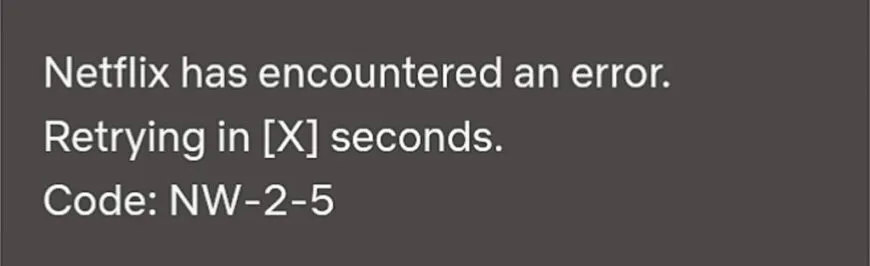
As established, to solve the Netflix issue of error code NW-2-5, you must check that your internet or network is stable enough to reach Netflix. In a case where the network is not stable enough to be connected to Netflix, what then can you do? The steps to resolve this Netflix issue is what we will be looking at below.
1. Refresh the Netflix page
You are scrolling down so many times to refresh your screen and confirm if the error is temporary or if something that needs immediate attention is an impulse action. But soon, you will realize that trying to refresh the Netflix screen by scrolling down does not work for Android or iOS phones.
The refreshing feature only works when using a web browser on your Windows or Mac devices, as an app developed specifically for smartphones does not allow this feature. The best option here is to go to the navigation bar, clear Netflix from the bar, reopen the app, and try again.
2. Check the speed of your internet connection
An excellent internet connection grants you access after purchasing a plan on Netflix to stream anything you want on your device. Streaming may be difficult and frustrating without a steady and fast internet connection as there will be too many pauses, eventually leading to the Netflix error code NW-2-5 appearing on your screen.
Checking your internet connection speed is advised to understand better what to do next. The interface of Android or IOS devices varies with manufacturing companies, and there is no one way to check the speed of the internet. Below is a sample of how to check the Internet speed on an Android phone.
- Go to settings and select the ‘Display & brightness‘ button
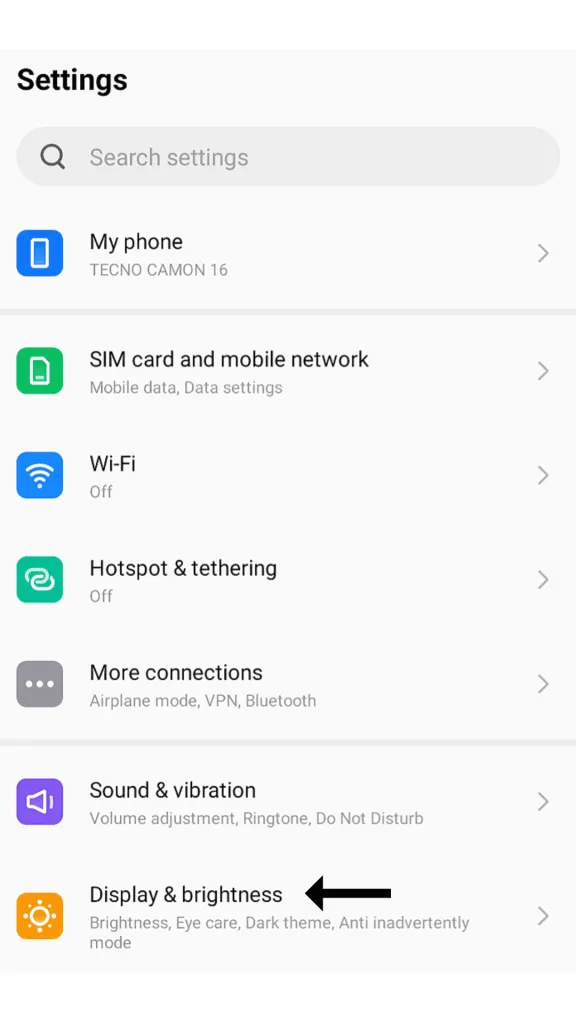
- Scroll down and then tap on ‘Status bar network speed display‘
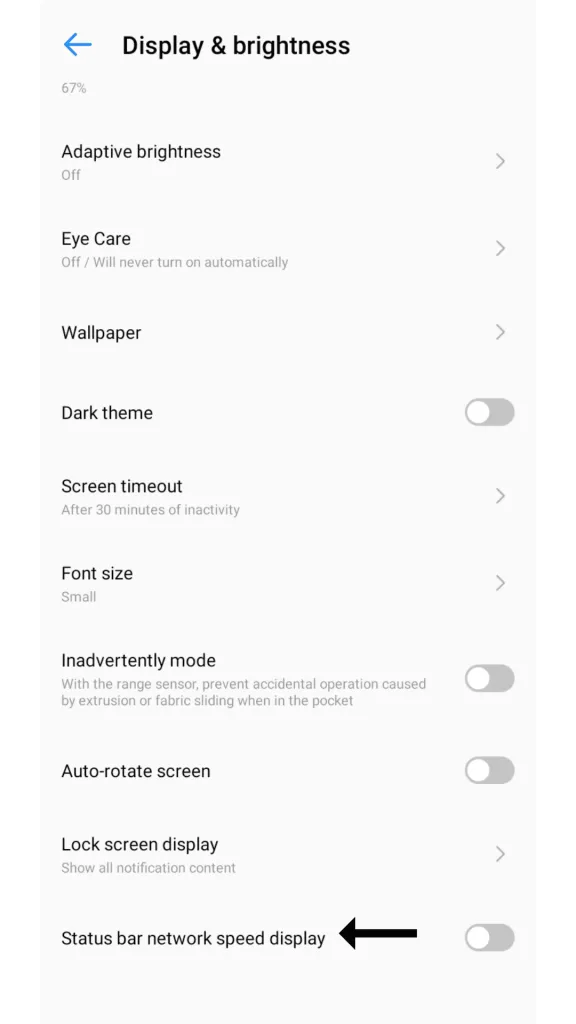
- Turn on the toggle bar for ‘Status bar network speed display‘
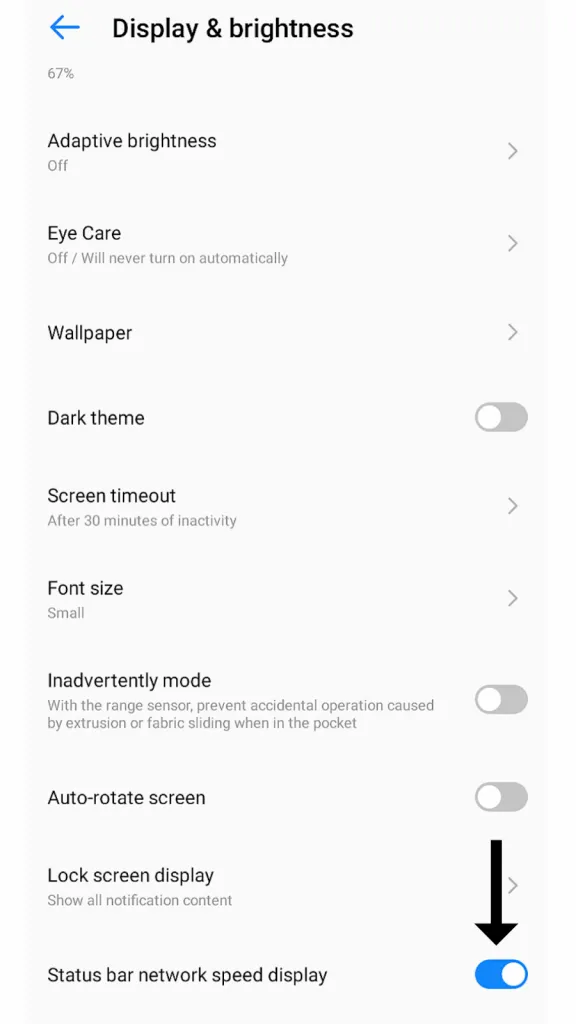
Now, you can see and take note of the internet speed on your Android device. This will help you decide if the network is fast enough to stream on Netflix.
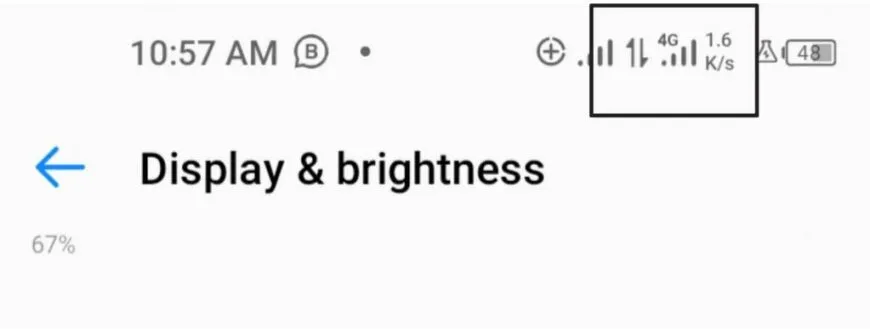
To test your internet speed, follow the steps below:
- Go to Google and type ‘How to test Android internet speed’ and then tap on ‘RUN SPEED TEST‘ showing on the page
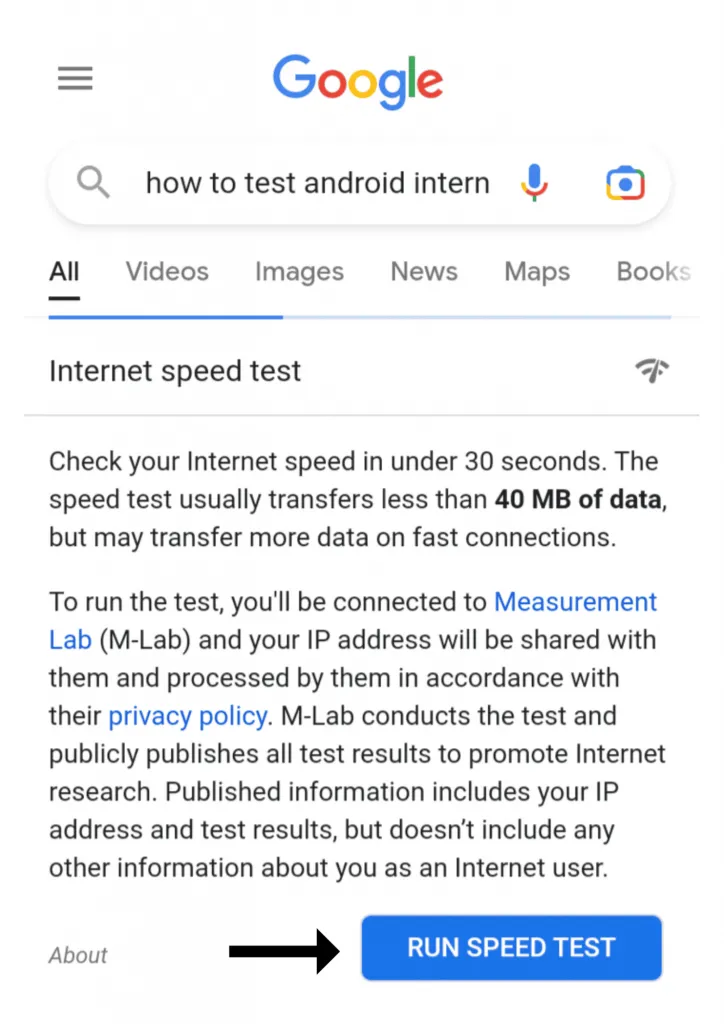
- This is what the speed test should look like when you tap on the ‘RUN SPEED TEST’ button
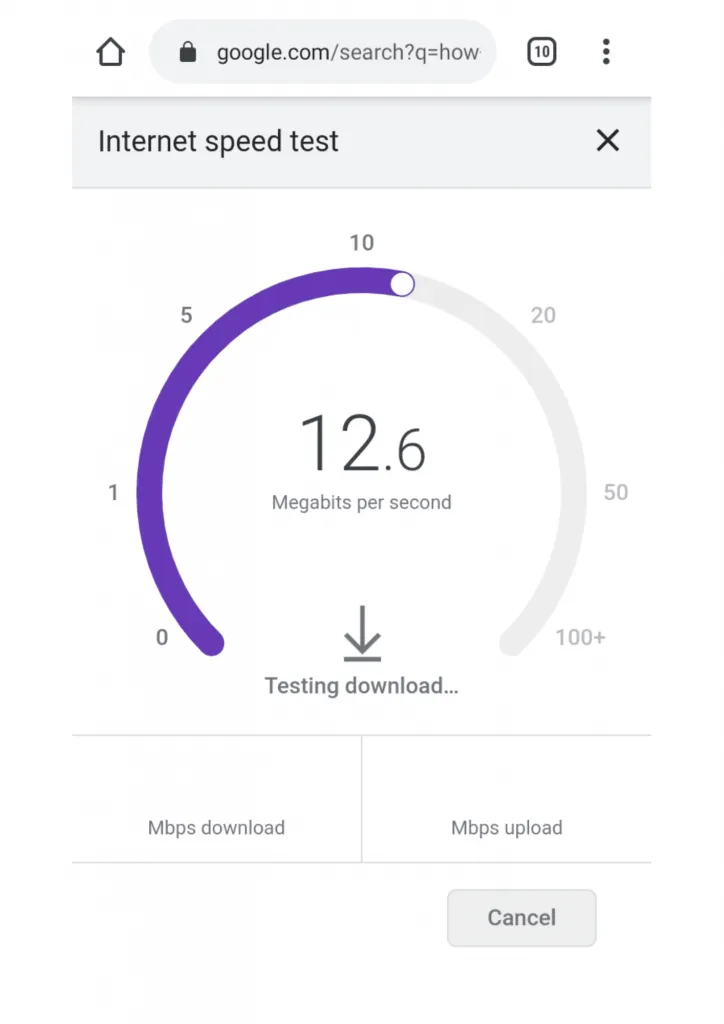
- After the speed test, the result should tell you what kind of videos you can watch and give its prediction as displayed in the image.
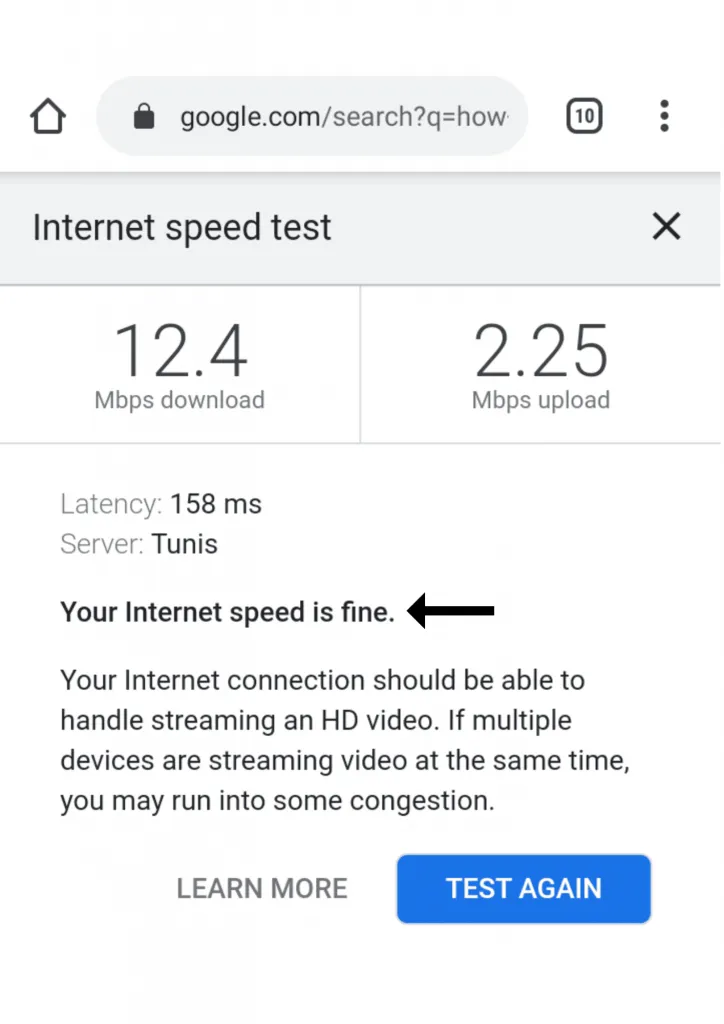
3. Enhance the quality and positioning of your Wi-Fi router
If you use a Wi-Fi router to stream on Netflix and notice that the Netflix error code appears on your screen, this could result from putting your Wi-Fi router in a spot that does not support a high network connection.
So, placing the Wi-Fi router in a spot that promotes a better network connection is a much better option because this improves the Wi-Fi router’s quality and ensures adequate speed to keep your show running smoothly without Netflix issues.
For further help, below are three tips to help you improve the quality of your Wi-Fi router.
- Choose a central location: Central locations are spots in a house or building that provide the best signal coverage. For example, placing the Wi-Fi router slightly above your head or on a shelf can improve the quality.
- Get your router off the floor: Placing your Wi-Fi routers on the floor and near walls or metal objects can weaken the network connection. Lifting it off the floor and away from the walls and metal objects is best.
- Use an ethernet cable: You can use an ethernet cable to connect your Wi-Fi to your device. This makes the internet connection faster. The only downside to this option is that it limits movement, which is inconvenient.
4. Check if the public Wi-Fi network you are connected to supports streaming on Netflix
If you are at a cafe or your office trying to unwind by catching up on a particular Netflix series, and then you notice the error code NW-2-5 shown on your screen, it could be that the public Wi-Fi does not support streaming on platforms like Netflix, hence the error code.
To avoid working with assumptions, confirm this by asking the authorities in charge of the WI-Fi routers and deduct the answer, whatever their response is. Then, connect to your movie data, have the Netflix error code cleared, and get back to streaming.
5. Netflix servers may be unavailable
There is a very high chance that the error code showing your screen is not your fault but Netflix’s. Their servers could be down and unavailable; you wouldn’t know for sure because there’s no warning before it goes down:
Is there a way to figure out if Netflix’s servers are down? Yes, there is, and below is the process to find out.
- Open a web browser, and type in ‘down detector website.’
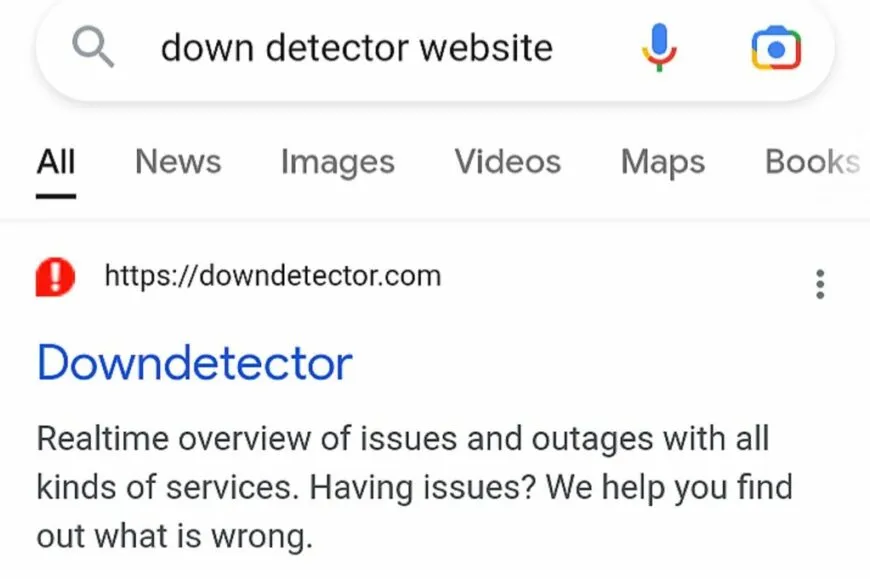
- Click on the website and type ‘Netflix’ in the search bar.
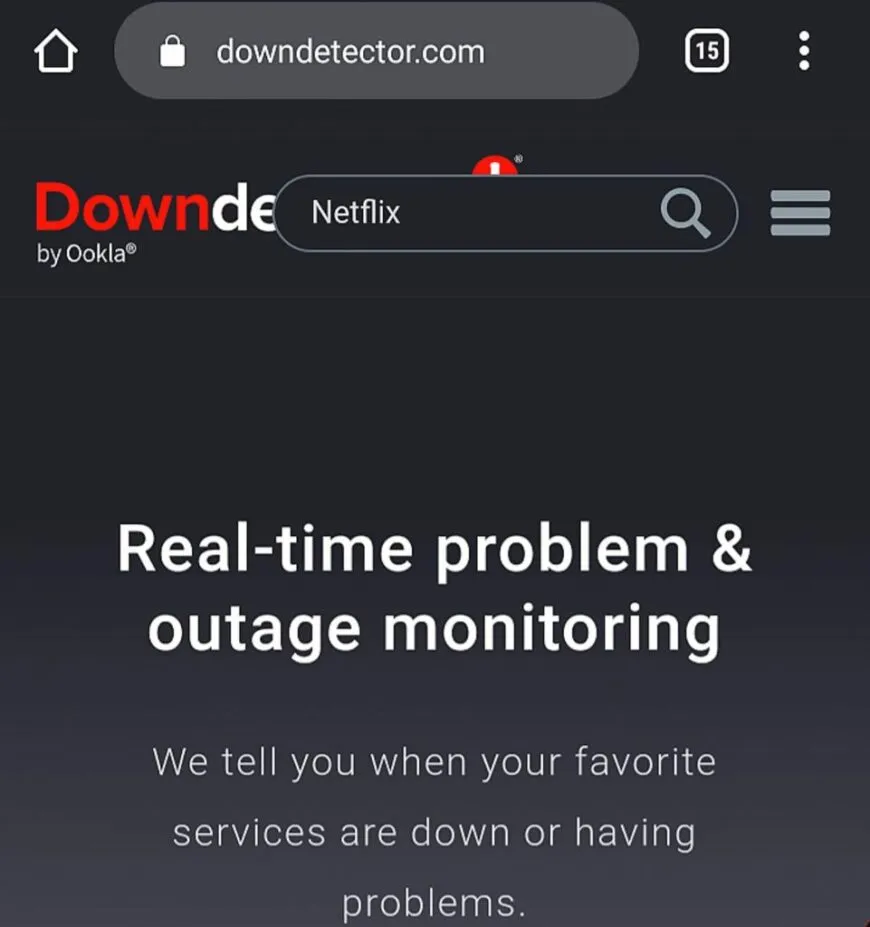
- The page below should pop up and show user reports indicating that the Netflix server may or may not be down.
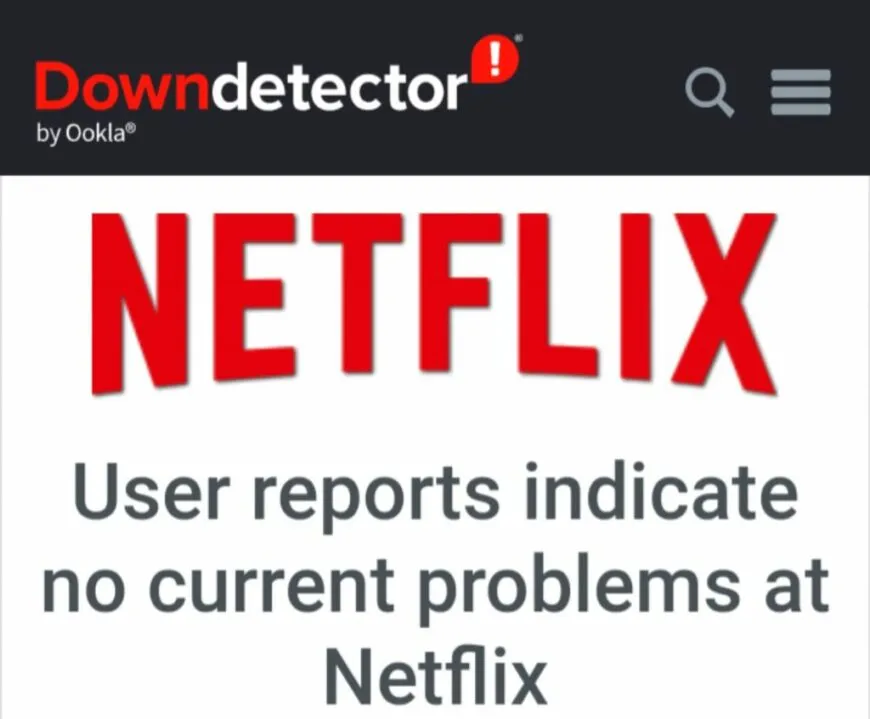
6. Clear cache data on the apps running
As much as the cache is a useful tool in any device, it can also cause lagging when full. This is why you must clear your cache storage, as this can also cause Netflix to show you the error code NW-2-5.
Ideal devices and web browsers used for streaming shows on Netflix include smartphones (Android or iOS), Chrome for Windows, Safari for Mac, and Smart TVs.
Clearing the cache storage on all four options can free up space, eliminate the lagging, and ensure Netflix runs smoothly.
7. Clear account cache data on the Netflix app
Aside from clearing the cache stored in your device’s storage, removing your Netflix account cache data is vital as this helps to solve the Netflix issue of error code NW-2-5.
For one, clearing the cache storage improves the performance of your internet connection and keeps the app or device from lagging. To successfully clear account cache data on Netflix, follow the steps below:
- Go to Netflix (The app or web browser)
- Tap on the person icon
- Go to ‘Settings‘
- Locate
8. Clear DNS cache
DNS is the domain name system with a hierarchical naming system for computers, services, and other resources on the internet. It helps translate human-readable domain names, like netflix.com, into machine-readable IP addresses.
Flushing DNS on your computers will help clear and eliminate any IP addresses or other DNS records from your cache. This can help resolve security and internet connectivity issues, as the case implies here.
Since MacOS and Windows are the most prominent platforms for streaming shows on Netflix, learning how to flush DNS is crucial.
Flush DNS cache using a MacOS
- Type Command + Space on your MacBook to open Spotlight
- In the search bar, type ‘Terminal’ and then select ‘Terminal’ from the results
- In the ‘Terminal’ window, enter this command sudo dscacheutil -flushcache; sudo killal-HUP mDNSResponder and then press ‘Enter’
- Enter your password for authentication
- In seconds, your action will flush the DNS cache.
Flush DNS cache using Windows 10
- Go to ‘Windows System’ and click on ‘Command Prompt’
- When the command interface is open, enter this command: ipconfig/flushdns
- You should get confirmation that the DNS cache is successfully flushed
Flushing the DNS cache should solve the error code NW-2-5 and give you access to seamless streaming on Netflix.
9. Select another movie, series, or show
When you are watching a movie and the error code NW-2-5 displays on your screen and you are trying to figure out how to get rid of it, you can try another film. Go to the Netflix suggestions and select and play a random film.
Check to see if the movie plays so you can deduct if it is a network issue or if the situation is particular to the movie you are trying to stream. If it is the movie that you’re streaming has the error code, you should contact the Netflix support team and let them know that a particular movie has refused to stream.
They will contact you to let you know if the movie is canceled in your region or if it’s a fault of their system. If it is not their fault, you can try any of the previous steps that we have shared in this list. That should help you solve the Netflix issues that you are experiencing.
10. Check your device if it supports Netflix
Netflix has a list of supported devices varying from streaming media players like Roku, smart TVs like Sony, Kodi, Chromecast, game consoles like PS4 and PS5, and smartphones. Anything outside of the list provided may cause the error code NW-2-5 to show and lead to disconnection.
So, check that the device you intend to use to stream that anticipated show is one that Netflix supports.
11. Restart your device to fix the Netflix error code NW-2-5
Restarting your device is one of the easiest and fastest ways to clear the Netflix error code. You can restart your phone, laptop, web browser, or Wi-Fi router. Restarting these devices gives everything a fresh start and can help clear or fix the Netflix issue of the error code NW-2-5.
12. Update your Netflix app
This should be considered. You must update your Netflix app regularly. You can do this by visiting the Play Store or Apple Store to check if the app needs to be updated. When you see the button ‘Update,’ know that the app requires an update immediately.
It is imperative that you do this as app developers look for ways to improve the quality and standard of apps like Netflix. Not updating your app could cost you the lack of newly released features, which can cause lagging and the continuous show of the error code NW-2-5.
13. Use a streaming device or stick
Utilizing streaming devices or sticks can improve the internet connection quality and, in turn, allow error-free streaming on Netflix.
It is also crucial to note that not all streaming devices can stream Netflix. Always check to confirm. You can do this even before you purchase a streaming device or stick.
14. Check your VPN connection
If you use a VPN to stream on Netflix, a poor connection can lead to the Netflix error code appearing on your screen, especially if the VPN is free.
You can opt for better VPN options like ExpressVPN, NordVPN, and Private Internet Access. These more suitable VPN options give better internet connection and excellent streaming quality. Although not free, but worth the price.
15. Report to the Netflix help center
After trying all 14 previous steps, your device has refused to stream a show on Netflix. It may be best to email the Netflix Help Center, expressing what the issue is and how you seek assistance.
Can a premium VPN resolve this issue?
Using a premium VPN can resolve the Netflix error code NW-2-5. Unlike free VPNs, premium VPNs for Netflix offer fast internet speed, client confidentiality, and excellent customer service, and they keep you from issues like error code NW-2-5 on Netflix.
Virtual Private Networks (VPNs) like ExpressVPN, NordVPN, and Private Internet Access are examples of premium VPNs that can help resolve the Netflix error code.
1. ExpressVPN

A top-tier VPN network that owns advanced security protocols and end-to-end encryption to provide safe Netflix streaming.
Pros
- Owns advanced security and privacy features
- Has quickening-fast servers around the globe
- Does not store users’ data
- Allows torrenting with P2P sharing
Cons
- Does not have RAM-based servers
ExpressVPN is a Virtual Private Network aimed towards home and individual use by enabling its users’ access to the internet where they are protected.
It operates a highly secure network of VPN servers, has over 4 million premium active subscribers, and has an app that connects over 17 different language-speaking countries. It is also an excellent virtual private network that works well with Netflix, offering a buffering-free experience.
2. Private Internet Access

A pocket-friendly VPN network that provides impressive speed and unbeatable security and privacy practices.
Pros
- Has a double-enryption features
- Adheres on a strict no-log policy
- Stealth protection against IP/DNS leaks
- Customer support available 24/7
Cons
- Torrenting may be unavailable on some servers
Private Internet Access, PIA, is an independent VPN service with a strict no-logs policy and many customizable privacy features that ensure the most transparent and privacy-focused VPN protects your data. It is tested and proven to work well with Netflix.
It provides access to all your devices and can cover up to 10 devices simultaneously. It is a service with no restrictions having thousands of servers in about 60 different countries, and has utterly open-source software, making it one of the most secure VPNs in the world. PIA is proven to work well with Netflix.
3. NordVPN

An old player in the VPN market that has everything you need to stream Netflix without any restrictions and issues.
Pros
- Top-notch security and privacy features
- Specialty streaming server
- Fast connection speeds in many countries
- Incompatible with certain devices
- It provides a CyberSec feature for ad, phishing, and malware blocking.
Cons
- Expensive to other VPNs
- Only allow up to six simultaneous devices at once
NordVPN is one of the leading VPN providers in the world that works incredibly well with Netflix with a vision to see online security thrive. It is a cyber security service that protects its users from online threats such as phishing, malware, spyware, cybercrime, and many others.
It has a download speed of about 369Mbps, and according to independent tests, it has proven to be the fastest VPN in the world. With its speed, it can resolve the Netflix error code, which indicates that NordVPN is a tested option for streaming on Netflix.
Conclusion
There are various steps to fix Netflix error code NW-2-5 on any device that ensures all errors are cleared. There is the option of using VPNs, restarting your device, or clearing the stored cache. Whatever option you choose to go with works.
Kindly try these steps out and let me know how well it turns out. If you found this post helpful, share it with someone you think might be helpful someday.
FAQs
Nothing unusual happens if you do not resolve the error code NW-2-5. The only problem is that because you cannot connect to Netflix, you will be unable to continue watching the movie or show you have already started.
The NW-1-19 error code is another Netflix error code indicating that your device has no connection to the internet.
Go to your app or Play Store and type ‘Netflix’ into the search bar. A list with the official Netflix app and other suggestions will appear. Tap on the authentic Netflix icon before attempting to download the app. If it says, ‘Your device isn’t compatible with this version,’ the Netflix app isn’t compatible with your phone.
If you see the error code NW -2-5 when connecting to the Netflix servers, it is due to a connection problem. If it cannot connect, the user cannot stream, and an NW-2-5 error message shows on the screen as a means of communicating.
The Netflix error code NW-2-5 occurs due to a poor internet connection, which prevents Netflix from reaching your device.